Exploring the OBSBOT Tiny 2 Webcam: A Comprehensive Review
The OBSBOT Tiny 2 Webcam is not your average webcam. This compact device is packed with features that make it stand out from the competition, offering a unique combination of portability and advanced capabilities. In this review, we’ll dive deep into what makes the OBSBOT Tiny 2 an excellent choice for content creators and professionals alike.
Unboxing the OBSBOT Tiny 2
When you first open the box of the OBSBOT Tiny 2, you’ll find a user manual that’s essential for understanding the full functionality of the device. The webcam comes neatly packed in a zip-up case, which is perfect for portability. Inside, you’ll find:
- The OBSBOT Tiny 2 Webcam
- A USB-C cable for connecting to your computer
- A magnetic mount for easy attachment
- A USB-C to USB-A adapter for compatibility with older devices
This thoughtful packaging ensures that you have everything you need to get started right out of the box.

First Impressions
The first thing that strikes you about the OBSBOT Tiny 2 is its compact size. It’s about half the size of a standard hand, making it incredibly portable and user-friendly. The webcam features a full metal build, giving it a high-quality feel. The magnetic mount is another fantastic feature; it allows for easy and secure attachment to your monitor or laptop. With a solid rubber texture, the mount provides a firm grip, ensuring that the webcam stays in place no matter how you adjust it.

Setting Up the Webcam
Setting up the OBSBOT Tiny 2 is a breeze. Simply plug in the USB-C cable into the back of the camera and connect the other end to your computer. If your device lacks a USB-C port, the included adapter allows you to connect via USB-A. Once plugged in, a green light will indicate that the camera is ready for use.

Performance and Quality Testing
To see how the OBSBOT Tiny 2 performs, I conducted some tests right out of the box. The initial audio and video quality were impressive, providing a clear and crisp image. The frame rate was notably high, making the video smooth and enjoyable to watch. Even with the studio light set to only 20%, the webcam managed to deliver a decent quality image.
Next, I decided to test the webcam in lower light conditions. With the studio light completely off, the OBSBOT Tiny 2 still performed admirably, showcasing its low-light sensitivity. This feature is particularly beneficial for those who may not always have optimal lighting when streaming or video conferencing.
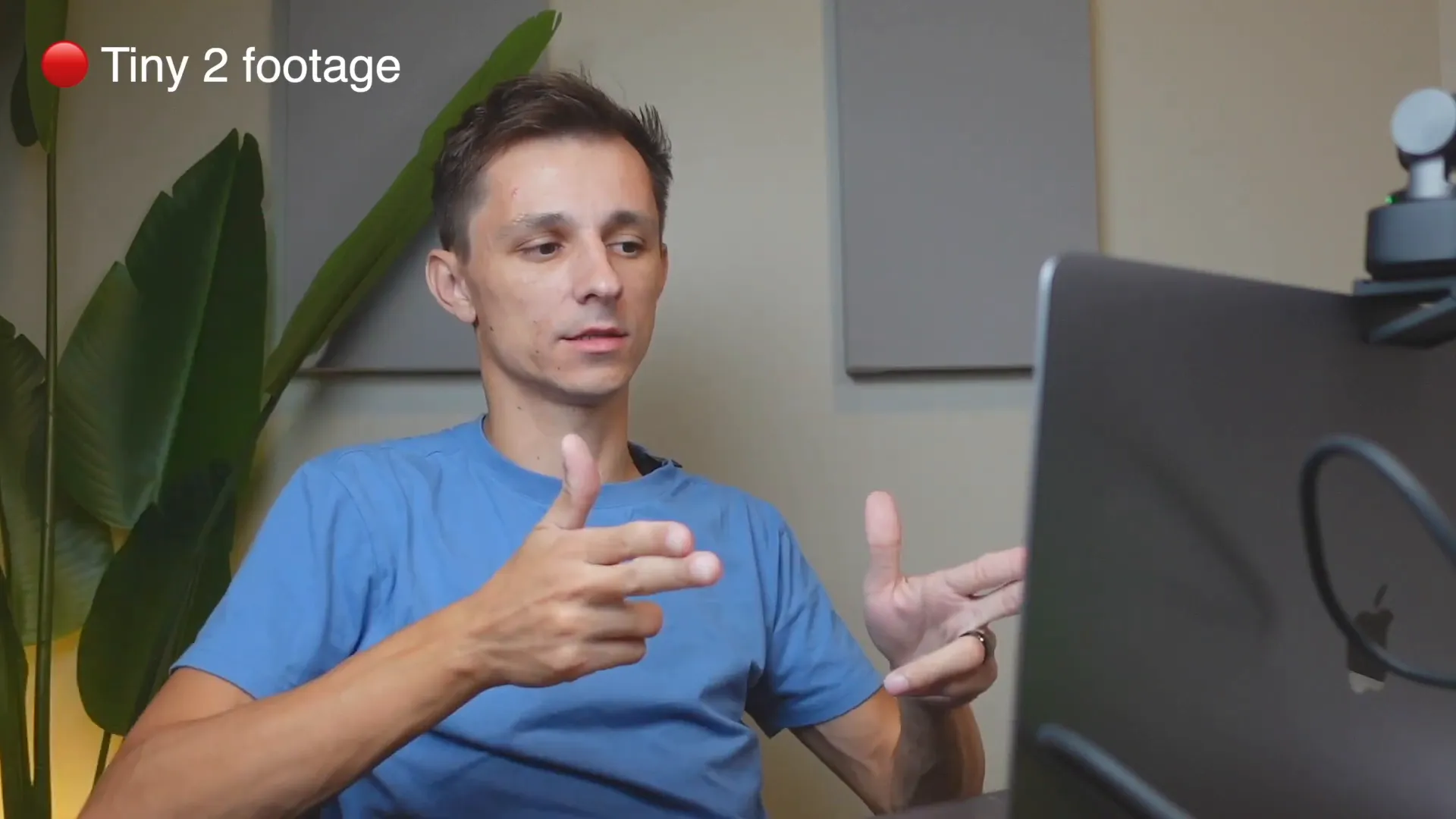
Exploring the Software
The OBSBOT Tiny 2 comes with dedicated software that unlocks its full potential. Available for download from the OBSBOT website, the software interface is user-friendly and packed with features. Here’s a brief overview of what you can expect:
- Resolution and Frame Rate Settings: You can adjust settings like resolution and frame rate, with options currently set at 1080p and 13 FPS.
- Gimbal Control: The software allows you to control the gimbal’s access points, adjusting the camera's angle smoothly.
- AI Modes: Different modes such as Desk Mode, Whiteboard Mode, and Hand Mode help tailor the camera’s focus based on your needs.
- Tracking Features: The webcam can track motion, focus on upper body, or zoom in on specific areas as needed.
This software not only enhances the user experience but also provides flexibility for various use cases, whether for meetings, tutorials, or live streaming.
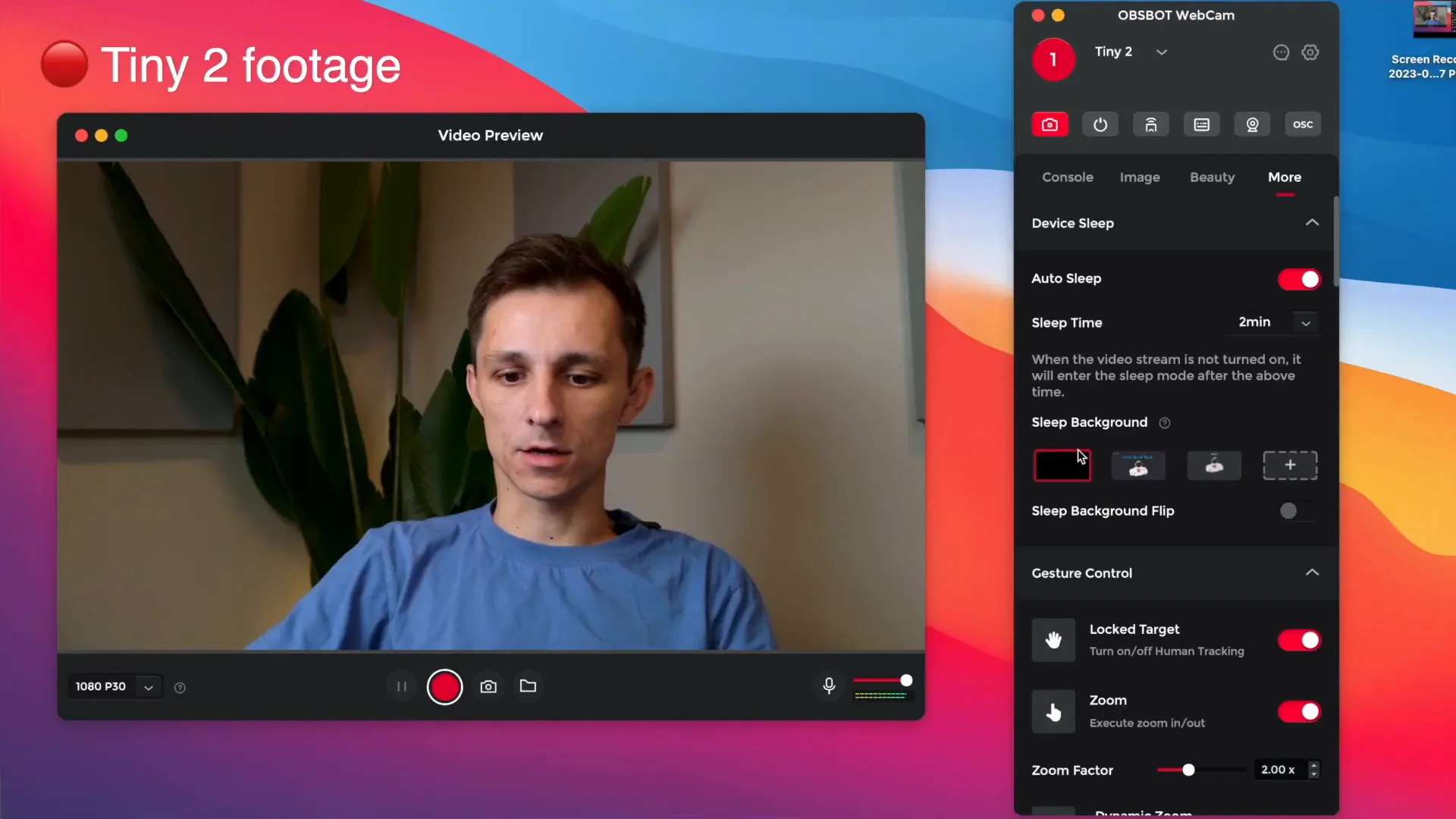
AI Tracking Features
One of the standout features of the OBSBOT Tiny 2 is its AI tracking capability. This feature allows the webcam to follow you as you move, keeping you centered in the frame. Whether you’re demonstrating something on your desk or moving around the room, the camera adjusts automatically to ensure you remain in focus.
There are several tracking modes available:
- Desk Mode: Focuses on the surface in front of the camera, ideal for presentations.
- Whiteboard Mode: Automatically detects and zooms in on whiteboards or similar surfaces.
- Group Mode: Adjusts framing for multiple people in the shot, making it perfect for group calls or discussions.
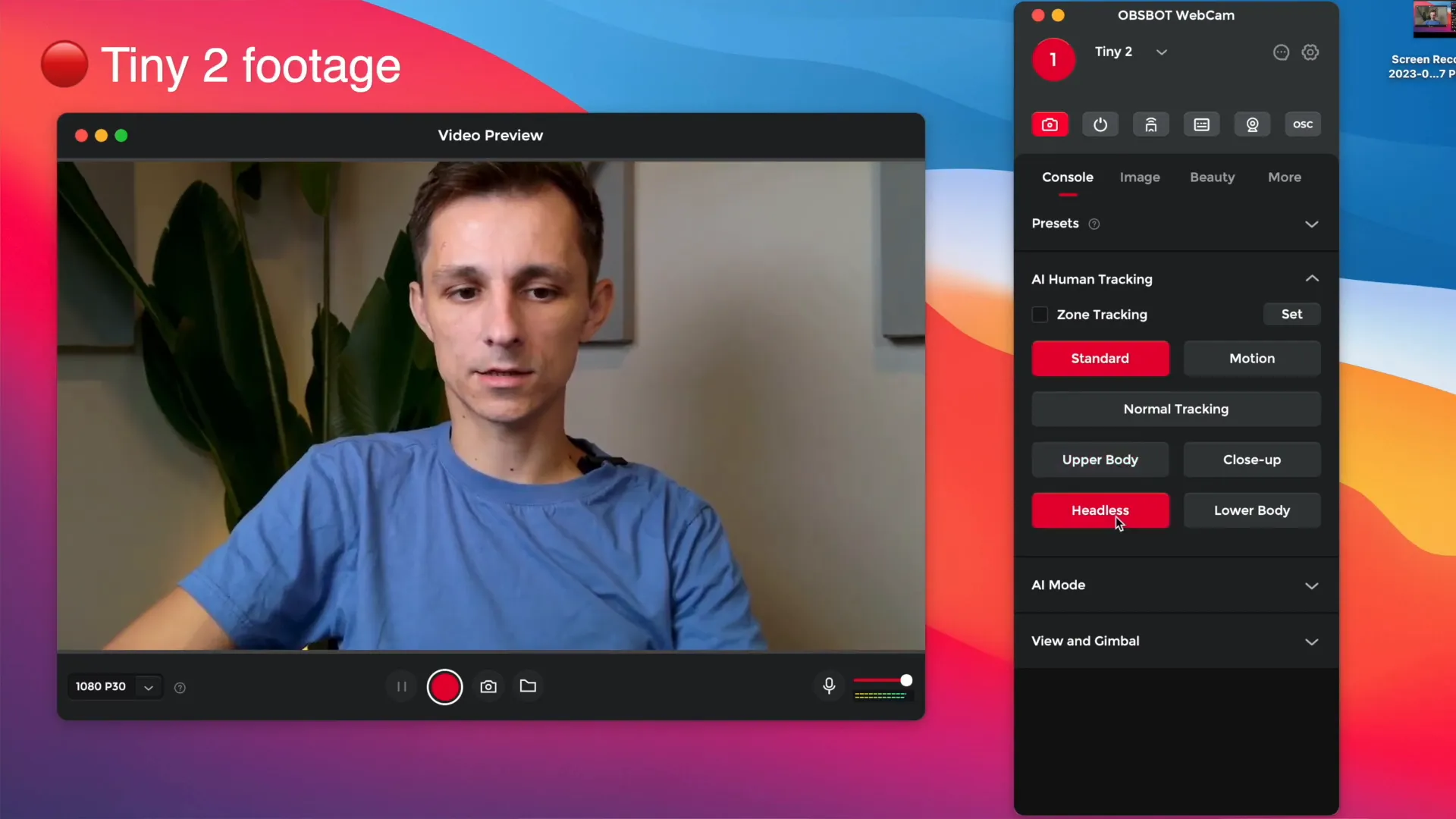
Image Quality and Adjustments
The OBSBOT Tiny 2 also offers comprehensive image adjustments. You can tweak settings like HDR, focus mode, exposure, and white balance to suit your environment.
For example, enabling HDR enhances image clarity, while the focus mode allows you to prioritize either your face or the background. The exposure settings help adjust brightness levels based on your surroundings, ensuring a well-lit image even in challenging conditions.
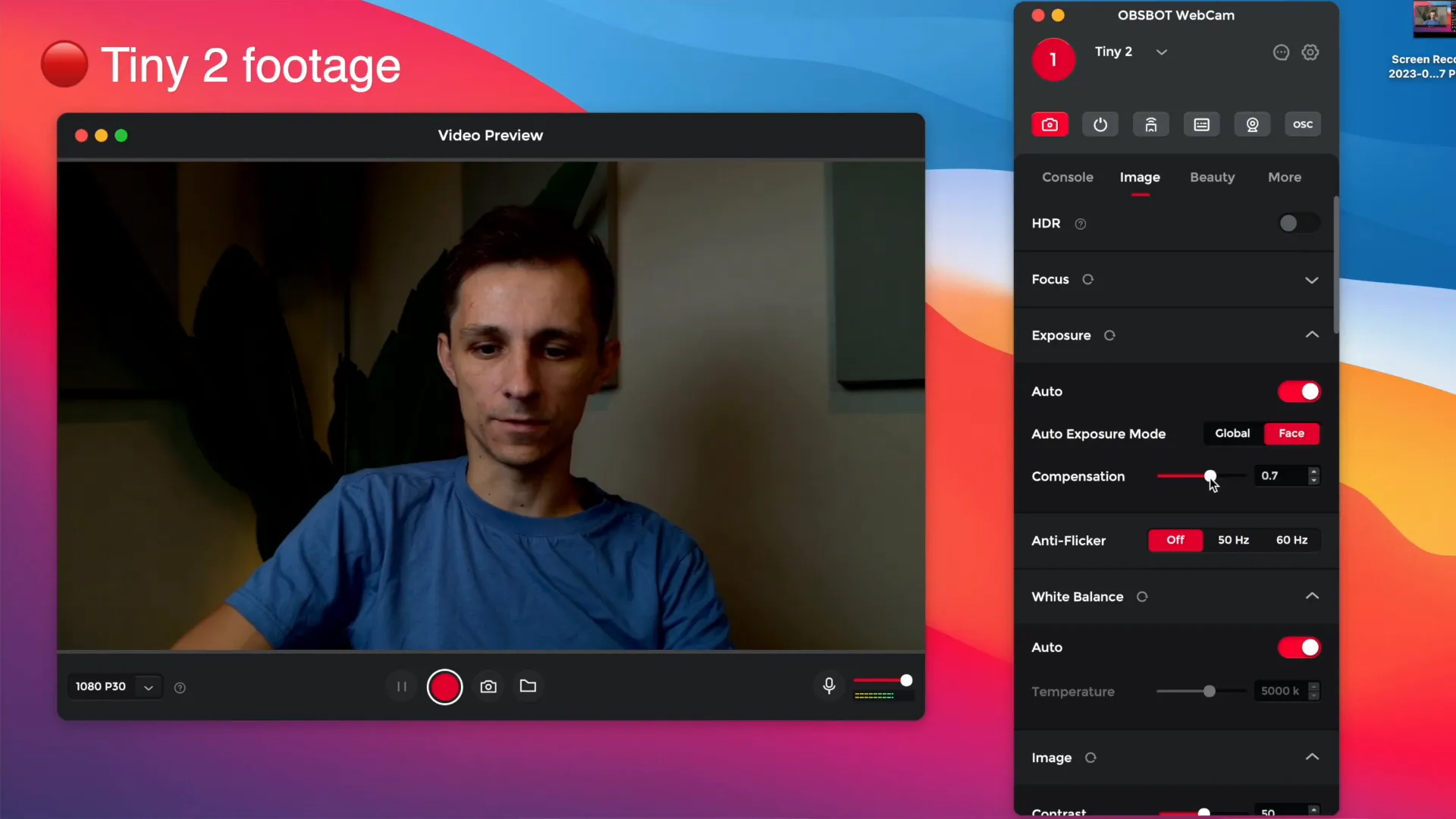
Beauty and Filters
For those who wish to enhance their appearance on camera, the OBSBOT Tiny 2 includes beauty filters and body shape customization options. You can choose settings that smooth out your features or adjust your body shape subtly. This feature is particularly appealing for content creators who want to maintain a polished image.
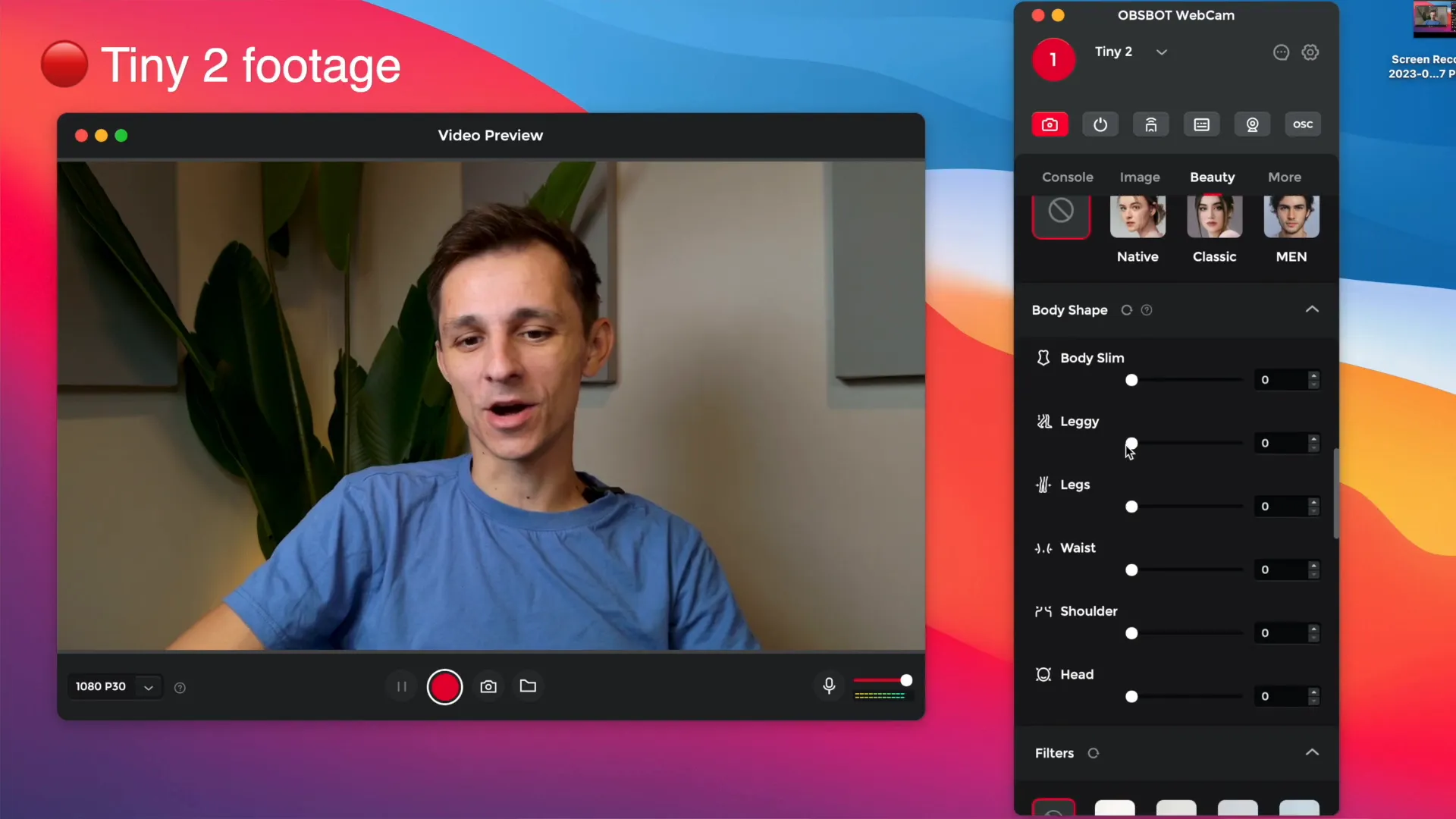
Voice Control and Remote Features
Another innovative aspect of the OBSBOT Tiny 2 is its voice control functionality. You can command the camera using simple voice commands, such as “track me” or “zoom in closer.” This feature is incredibly convenient for users who want to control the camera without interrupting their workflow. Additionally, there’s an optional remote control available, which provides further control over the camera’s settings.
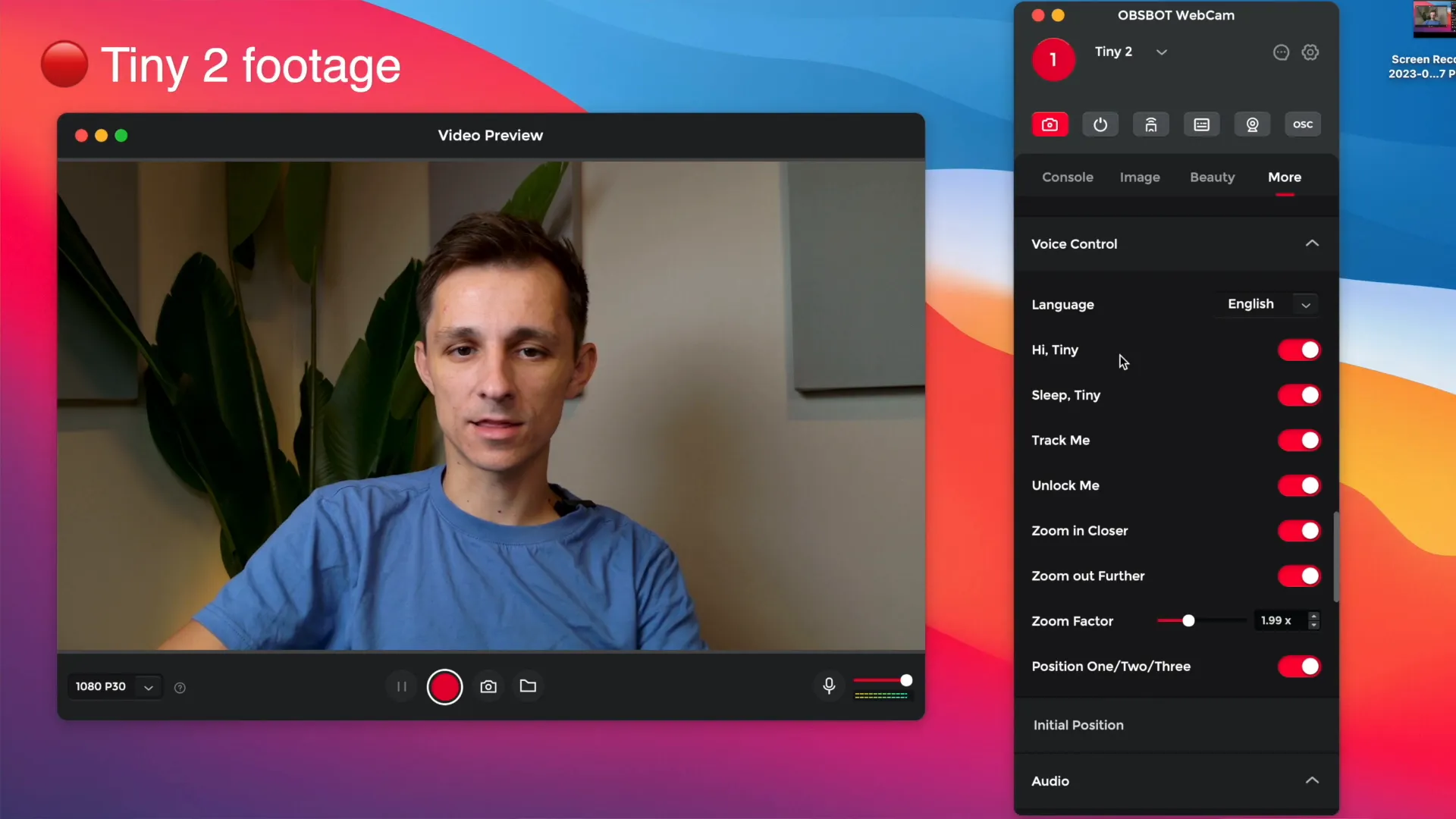
Conclusion: Is the OBSBOT Tiny 2 Worth It?
In conclusion, the OBSBOT Tiny 2 Webcam is a powerful tool for anyone looking to enhance their video conferencing and streaming experience. With its compact design, AI tracking, excellent low-light performance, and comprehensive software support, it stands out in a crowded market. Whether you’re a content creator, teacher, or professional, this webcam is designed to meet a variety of needs and preferences.
If you’re interested in upgrading your webcam setup, the OBSBOT Tiny 2 is definitely worth considering. For more information or to make a purchase, check out the link below:
For a limited time, you can also use the discount code OBSBOTKOVA to save 5% on your purchase!

Thanks for reading! If you found this review helpful, feel free to share it with others who might be interested in upgrading their webcam experience.