Apr 28, 2025
Logitech G PRO X TKL Lightspeed Keyboard - In-Depth G HUB Software Review

In this review, I walk you through the Logitech G HUB software designed for the Logitech G PRO X TKL Lightspeed wireless gaming keyboard. Discover how this powerful software allows you to customize lighting, assign macros, and optimize your gaming experience with ease.
Table of Contents
- Introduction to Logitech G HUB Software
- Actions Tab: Integrating App-Specific Shortcuts like OBS and Discord
- Macros Tab: Creating and Assigning Macros for Enhanced Gameplay
- System Tab: Media Controls and Other Useful Shortcuts
- Game Mode Tab: Disabling Keys to Prevent Distractions
- Game-Specific Profiles and Global Settings
- Conclusion and Where to Find the Hardware Review
Introduction to Logitech G HUB Software
The Logitech G HUB software is a powerful tool that enhances your experience with Logitech gaming peripherals. It offers a user-friendly interface that allows you to customize settings, lighting, and macros for your Logitech devices. Whether you're a casual gamer or a competitive player, G HUB helps you tailor your setup to meet your unique needs.
Initial Setup and Interface Overview
Upon installing the Logitech G HUB software and connecting your Logitech G PRO X TKL Lightspeed keyboard, you'll be greeted by a clean, intuitive interface. The main screen displays essential information, including battery life, connection type, and onboard memory status.
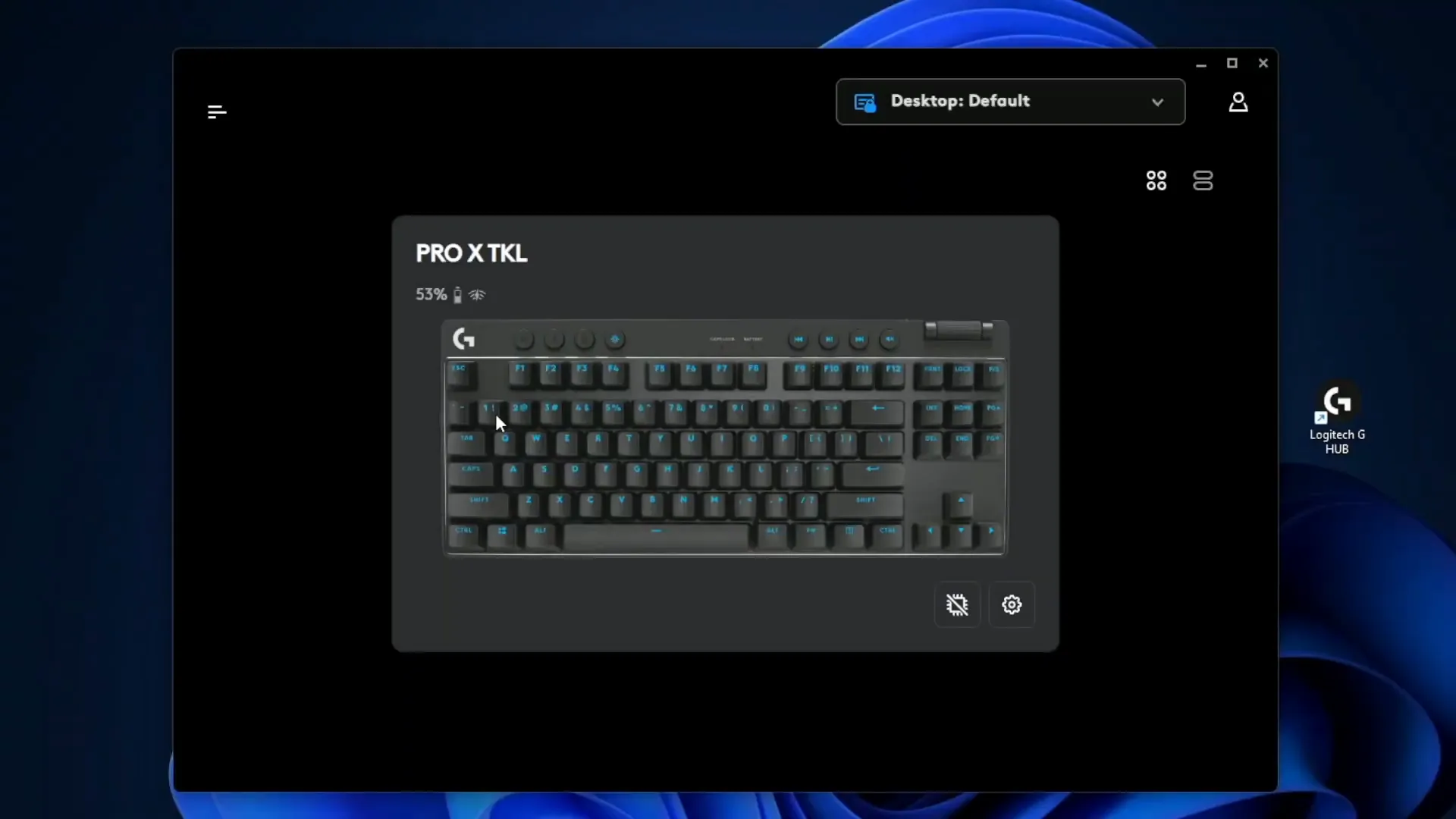
On the left side, you can access various tabs for different functionalities. Each tab is designed to streamline the customization process, making it easy to find what you need. The software supports a range of Logitech devices, ensuring a cohesive experience across your gaming setup.
Onboard Memory: What It Is and How to Use It
Onboard memory allows you to store your keyboard settings directly on the device. This is particularly useful for gamers who travel or switch between multiple computers. By enabling this feature, you can access your personalized settings without needing to install the G HUB software on every device.
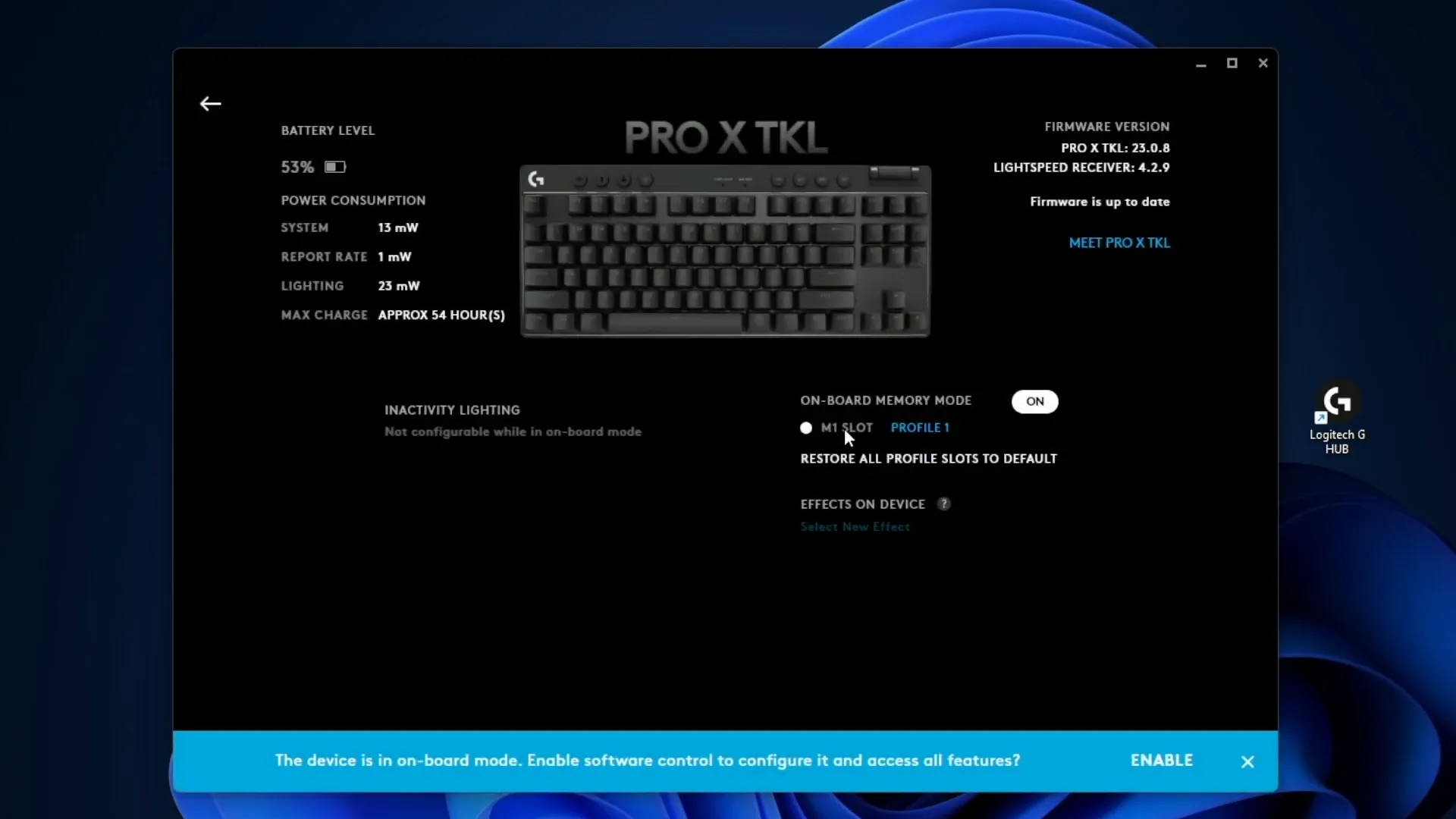
To enable onboard memory, simply toggle the option in the settings menu. Once activated, you can assign profiles and customize settings that will remain saved on the keyboard itself. This means your favorite lighting effects and macros are always just a key press away.
Exploring the Light Sync Tab and Preset Lighting Options
The Light Sync tab is where you can dive into the colorful world of RGB lighting. Logitech provides a variety of preset options to choose from, including static colors and dynamic effects. You can easily switch between different presets with just a click.
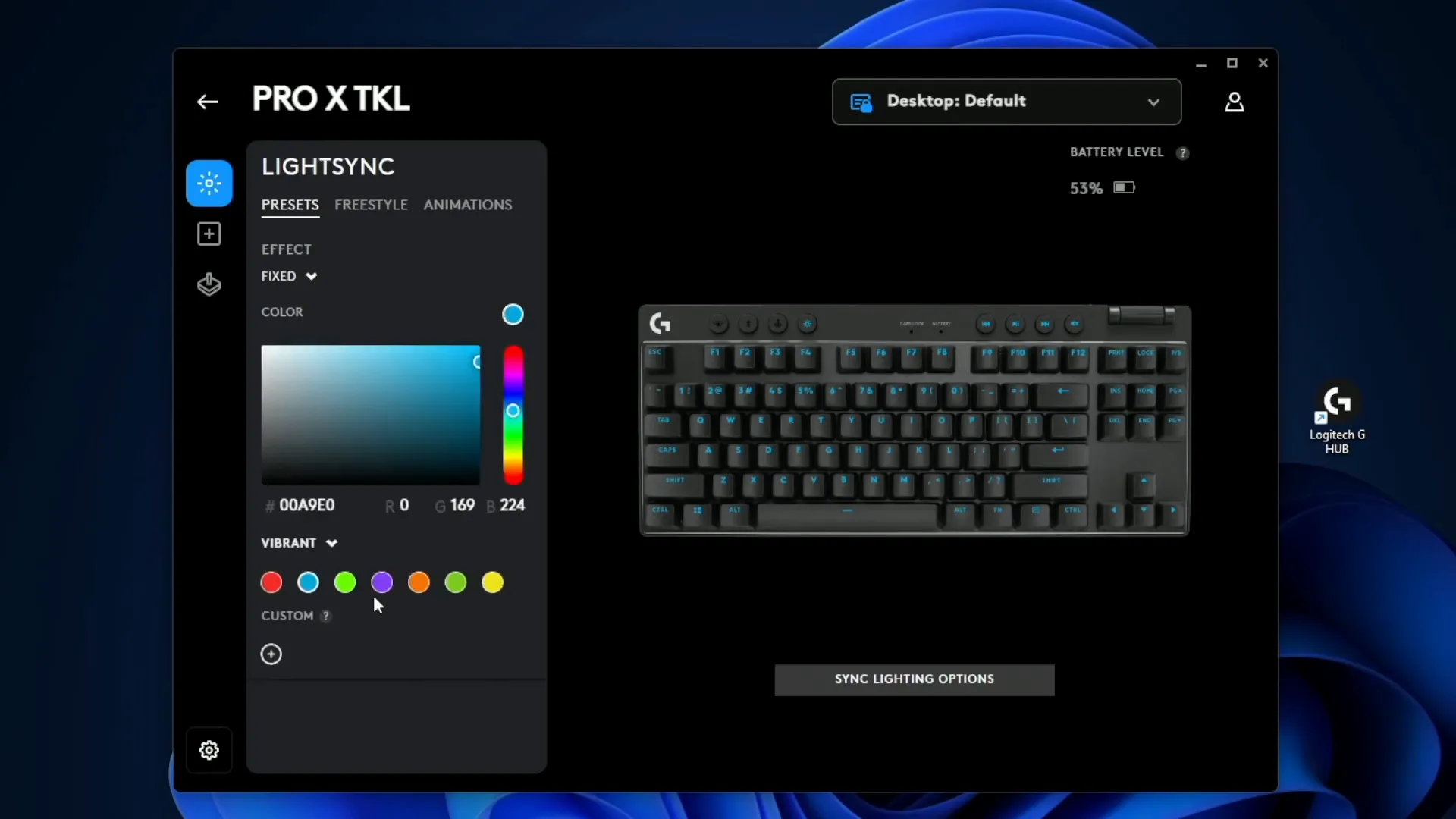
For those who prefer to create their own lighting effects, the software allows for extensive customization. You can select individual keys to change their colors, making it simpler to identify critical keys during gameplay. This is especially advantageous for fast-paced games where split-second decisions matter.
Customizing Lighting Effects and Creating Your Own Profiles
If you want to take your lighting to the next level, the customization options are vast. You can create unique profiles that reflect your style or the mood of the game you’re playing. For example, you can set the 'W', 'A', 'S', and 'D' keys to glow red, making them stand out on a dark background.
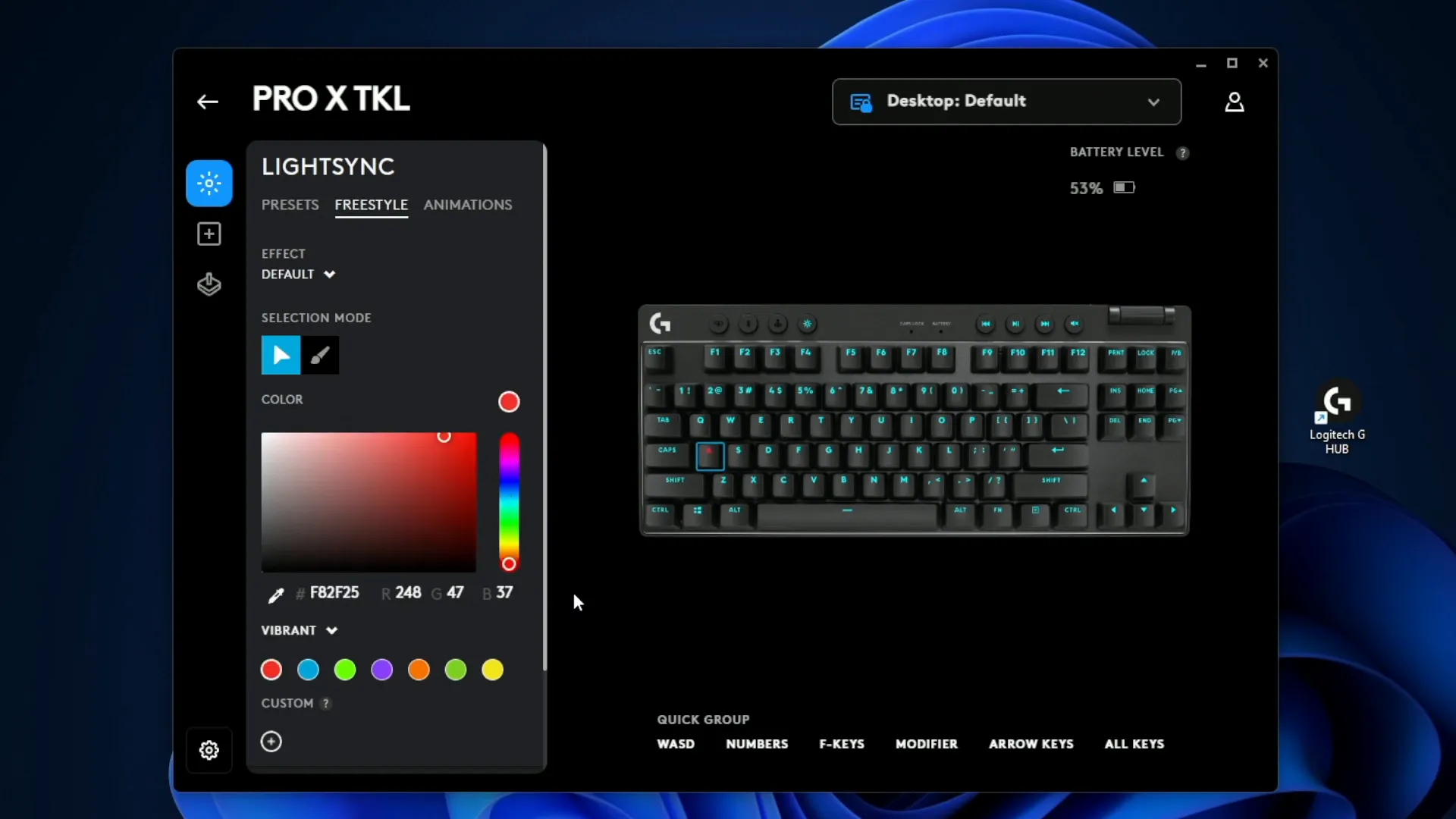
Moreover, you can experiment with animations, such as wave effects or breathing patterns. This adds a dynamic element to your setup and enhances the overall gaming experience. With G HUB, the only limit is your imagination.
Assignment Tab: Setting Custom Shortcuts and Key Remapping
The Assignment tab is where you can redefine how your keyboard interacts with your computer. This includes setting custom shortcuts and remapping keys to suit your workflow or gaming style. The software provides a straightforward drag-and-drop interface for easy customization.
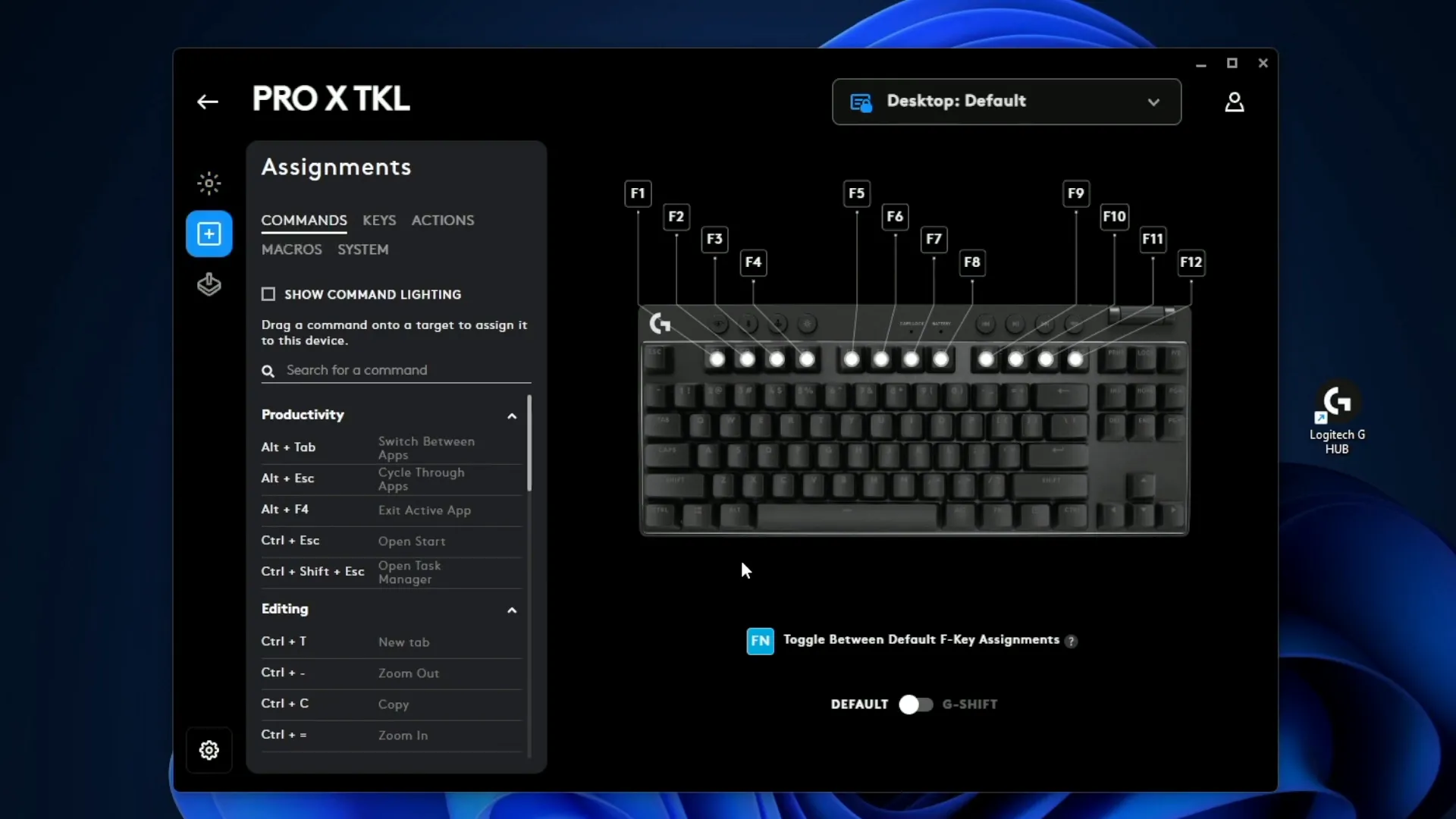
For example, if you frequently use a specific application, you can assign a key to launch it instantly. Additionally, the software offers presets for common tasks, such as editing commands and navigation keys, making it easier to optimize your keyboard for various applications.
Macros can also be created in this tab, allowing for complex sequences of commands to be executed with a single keystroke. This is a game-changer for gamers and professionals alike, as it can significantly enhance productivity and performance.
Actions Tab: Integrating App-Specific Shortcuts like OBS and Discord
The Actions tab is a game-changer when it comes to integrating app-specific shortcuts. If you're a streamer or someone who frequently uses apps like OBS or Discord, this feature allows you to assign key commands directly to your keyboard.
For instance, you can set up shortcuts for toggling recording or streaming in OBS. Simply drag the desired action to a key, and you’re all set. This streamlines your workflow and keeps you focused on your game without fumbling with your mouse.
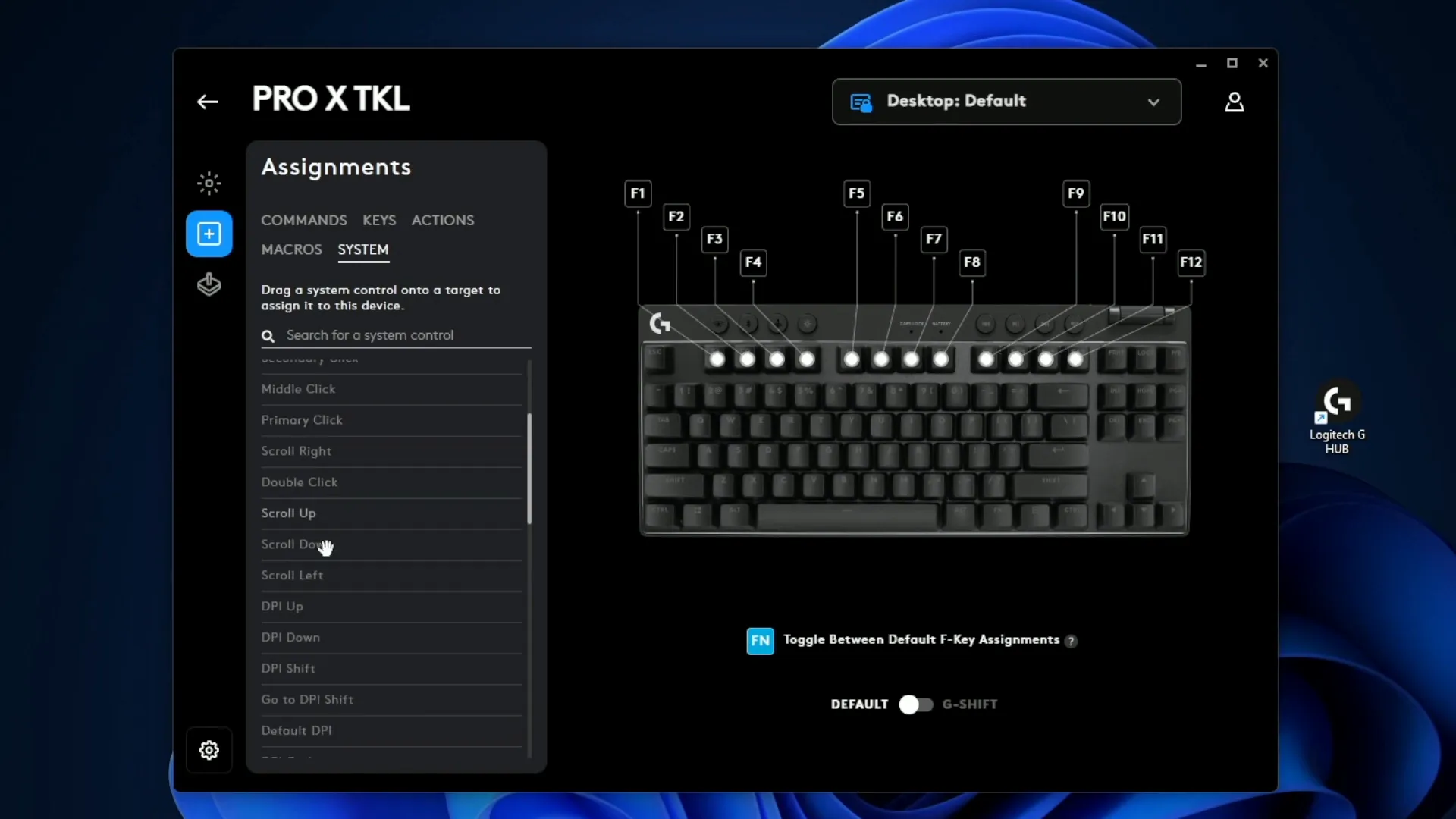
Setting Up OBS Shortcuts
- Open the Actions tab in G HUB.
- Select OBS from the list of available applications.
- Drag the desired action like "Toggle Recording" to your preferred key.
- Test it out to ensure it works seamlessly during your stream.
Integrating Discord Commands
Similarly, you can assign commands for Discord, such as "Mute Self" or "Deafen." This feature allows for quick access to communication controls without breaking your concentration. Just like with OBS, drag the commands to the keys of your choice and you're good to go.
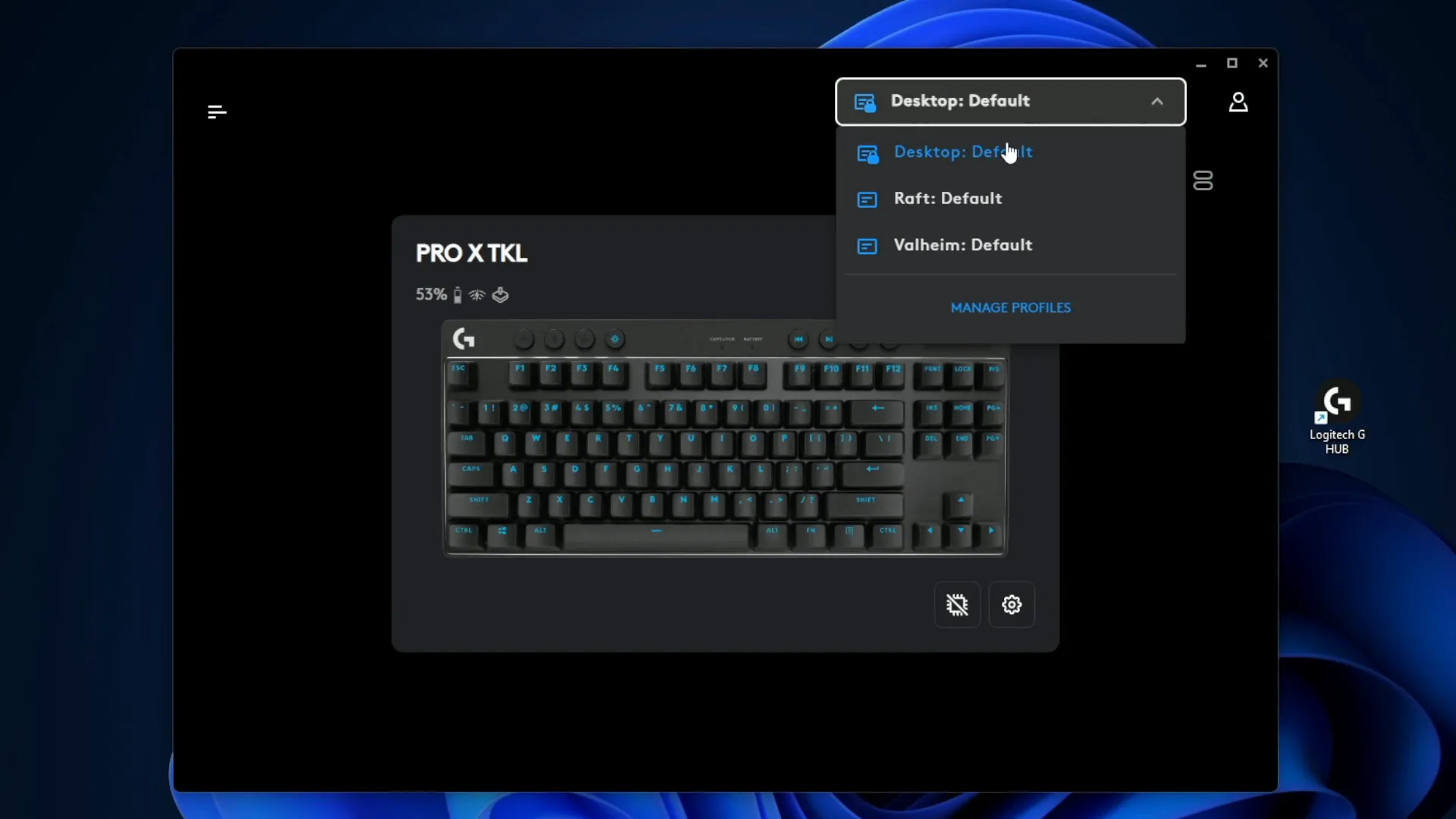
Macros Tab: Creating and Assigning Macros for Enhanced Gameplay
The Macros tab is where the real magic happens. Creating macros can enhance your gameplay significantly, allowing you to execute complex commands with a single keystroke. This is especially useful in competitive games where every millisecond counts.
To create a macro, click on "Create New," name it, and choose the type of macro you want—whether it’s a one-time click, a repeat while holding, or a toggle. For example, you might create a macro for rapid-fire shooting in a first-person shooter game.
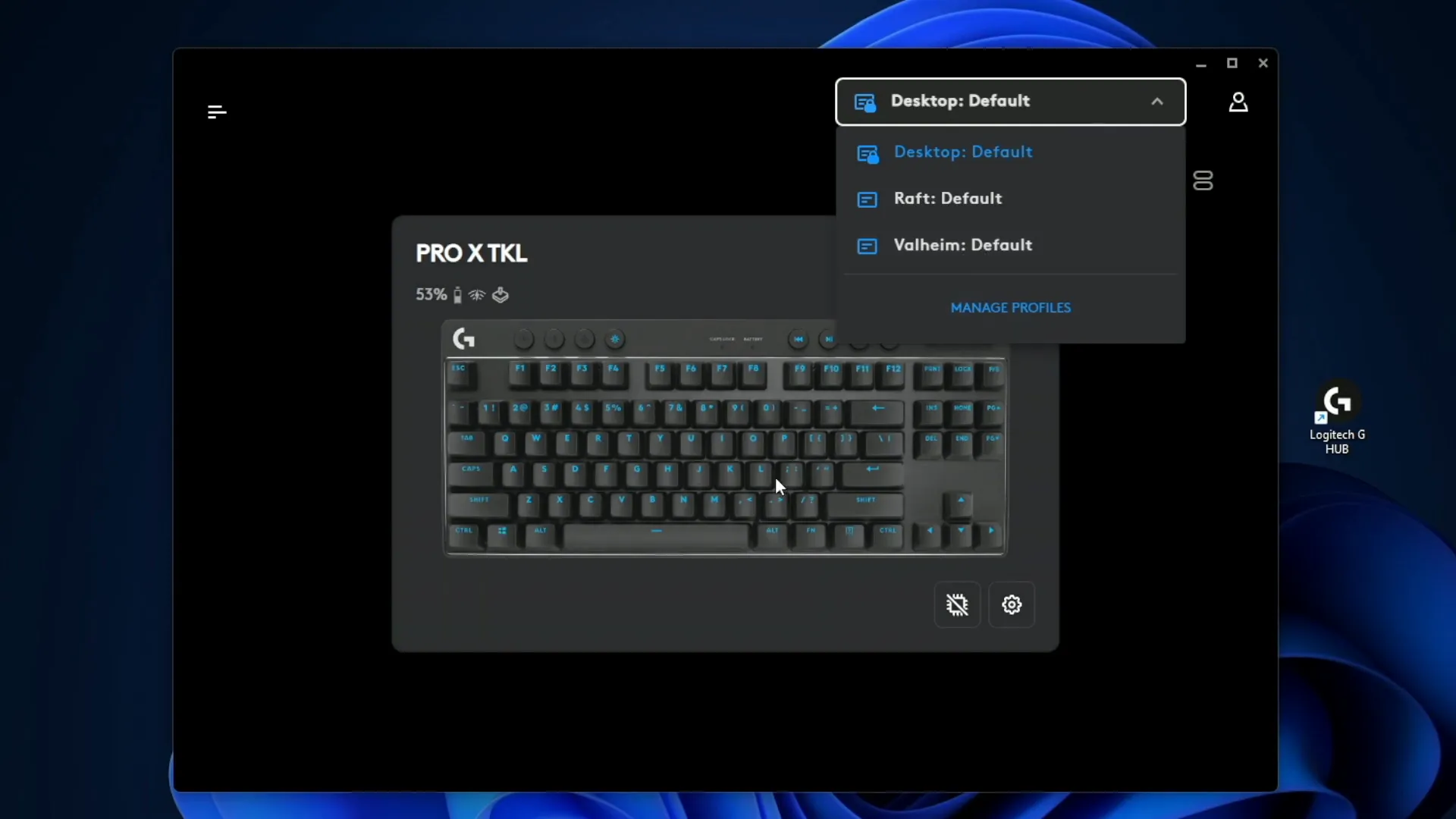
Recording Your Macro
- Click on "Start Now" to begin recording your keystrokes.
- Perform the actions you want the macro to execute.
- Click "Stop" when done, and save your macro.
Once saved, drag your new macro to a key on the keyboard. This allows you to execute the entire sequence with just one press, which can be a massive advantage in high-stakes situations.
System Tab: Media Controls and Other Useful Shortcuts
The System tab is where you can manage your media controls and other essential shortcuts. This tab simplifies everyday tasks such as adjusting volume, skipping tracks, or even copying and pasting.
By assigning these functions to specific keys, you can streamline your workflow and make multitasking much easier. For example, you can set a key to act as a volume up or down button, allowing you to adjust your sound without leaving your game.
Assigning Media Controls
- Navigate to the System tab in G HUB.
- Choose the media controls you wish to assign.
- Drag and drop them to your preferred keys.
With these shortcuts at your fingertips, you can manage your media without disrupting your gaming experience.
Game Mode Tab: Disabling Keys to Prevent Distractions
The Game Mode tab is essential for gamers who want to eliminate distractions. By activating Game Mode, you can disable keys that might inadvertently break your focus, like the Windows key.
This feature is particularly useful during intense gaming sessions where accidental key presses can lead to unwanted interruptions. Just hit the Game Mode button, and you're ready to go.
Customizing Game Mode
You can also customize which keys to disable while in Game Mode. This flexibility allows you to tailor your keyboard's functionality based on the games you play. Whether it’s disabling the Alt+Tab combination or certain function keys, you have the control.
Game-Specific Profiles and Global Settings
One of the standout features of the G HUB software is the ability to create game-specific profiles. This means you can set your keyboard to behave differently depending on the game you’re playing. Whether it’s adjusting lighting or key functions, each profile can be customized to enhance your gameplay.
Moreover, there’s also a global setting that applies when no games are running. This ensures that your keyboard is always optimized for your current task, whether it's gaming or working.
Creating Game Profiles
- Select the Game Mode tab in G HUB.
- Create a new profile for your specific game.
- Customize the settings, including key functions and lighting.
Once set up, your keyboard will automatically switch profiles when you launch the game. This means less time fiddling with settings and more time playing.
Conclusion and Where to Find the Hardware Review
In conclusion, the Logitech G HUB software offers an impressive array of features that enhance your gaming experience. From app-specific shortcuts to customizable macros, every aspect is designed to optimize performance and streamline your workflow.
If you're looking to dive deeper into the hardware specifications and performance of the Logitech G PRO X TKL Lightspeed keyboard, be sure to check out the dedicated hardware review linked below. It’s packed with insights that will help you make an informed decision about this fantastic keyboard.
Thanks for following along, and happy gaming!