Apr 28, 2025
Razer BlackWidow V4 Keyboard Synapse Software Review: Unlocking Full Customization Potential
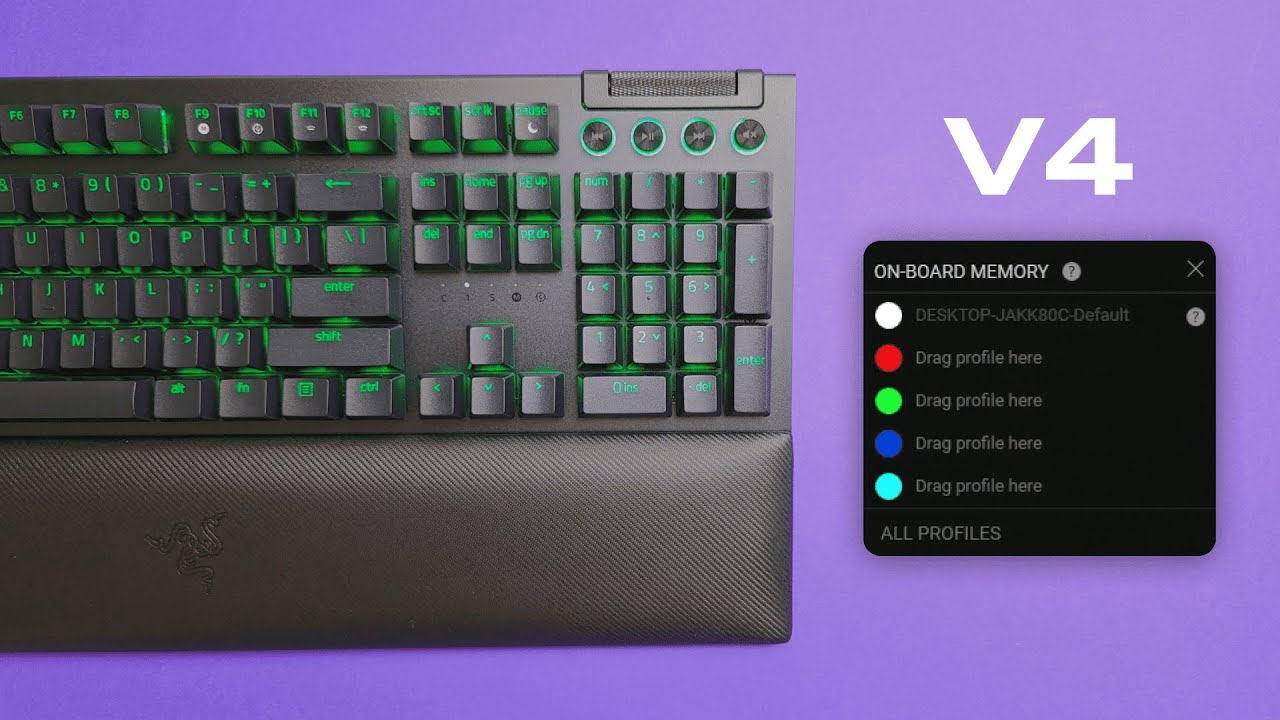
In this Razer BlackWidow V4 keyboard Synapse software review, I’ll walk you through the powerful customization features that elevate your gaming experience. From key remapping and macros to lighting effects and the unique roller controls, this review covers everything you need to harness the full potential of your Razer gear.
Table of Contents
- Introduction to Razer Synapse Software
- Using Razer HyperShift for Expanded Key Functions
- Unique Roller Key Functions and Assignments
- Gaming Mode: Disabling Distracting Keys
- Adjusting Polling Rates for Performance
- Lighting Customization: Brightness and Effects
- Closing Thoughts and Next Steps
Introduction to Razer Synapse Software
The Razer Synapse software is the backbone of your Razer devices. It allows you to customize and optimize your gaming experience like never before. With a user-friendly interface, it offers a wealth of features tailored for gamers.
As soon as you launch Synapse, you’re greeted with a sleek design that showcases your connected Razer devices. This is where the magic happens—where you can tweak settings, adjust profiles, and set up macros to enhance your gameplay.
Navigating the Software Interface and Profiles
Once you’re in the software, navigation is intuitive. The main screen displays your keyboard, and you can hover over it to access various customization options. Clicking on a key reveals all its settings. This is where you can remap keys, assign macros, or even adjust lighting effects.
If you have multiple profiles, managing them is straightforward. You can easily switch between profiles based on the game you're playing. Simply click on the profile button and choose the one that suits your current needs.
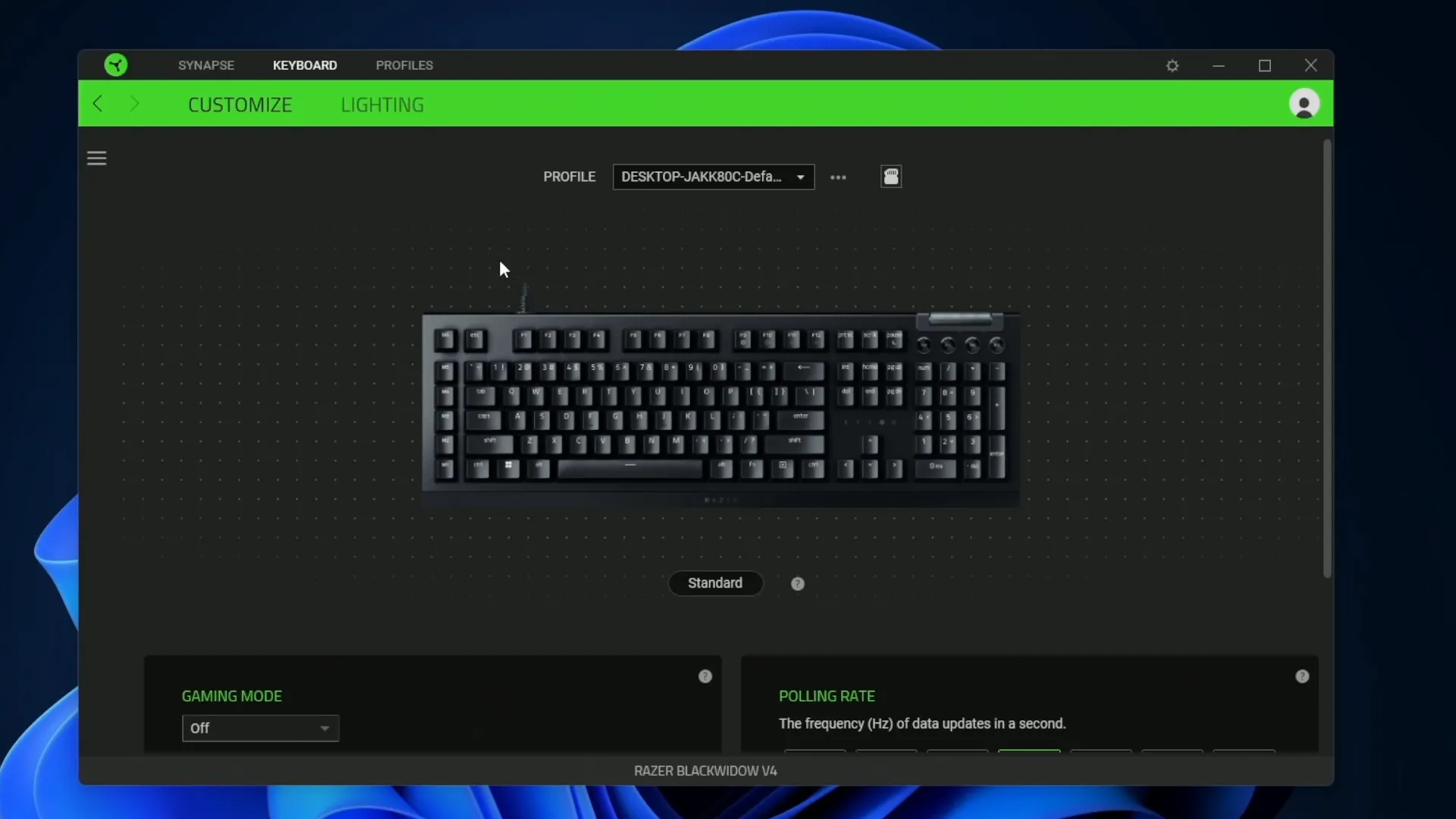
Customizing Keyboard Functions
Customizing keyboard functions is where Synapse truly shines. By clicking on a specific key, you can assign various actions, from simple keystrokes to complex macros. For instance, if you want the '1' key to trigger a macro, just select it and set the desired function.
Modifiers like Shift, Control, and Alt can also be added, allowing for even more versatility. The turbo mode is particularly useful for spamming actions in fast-paced games, making it a valuable tool in your gaming arsenal.
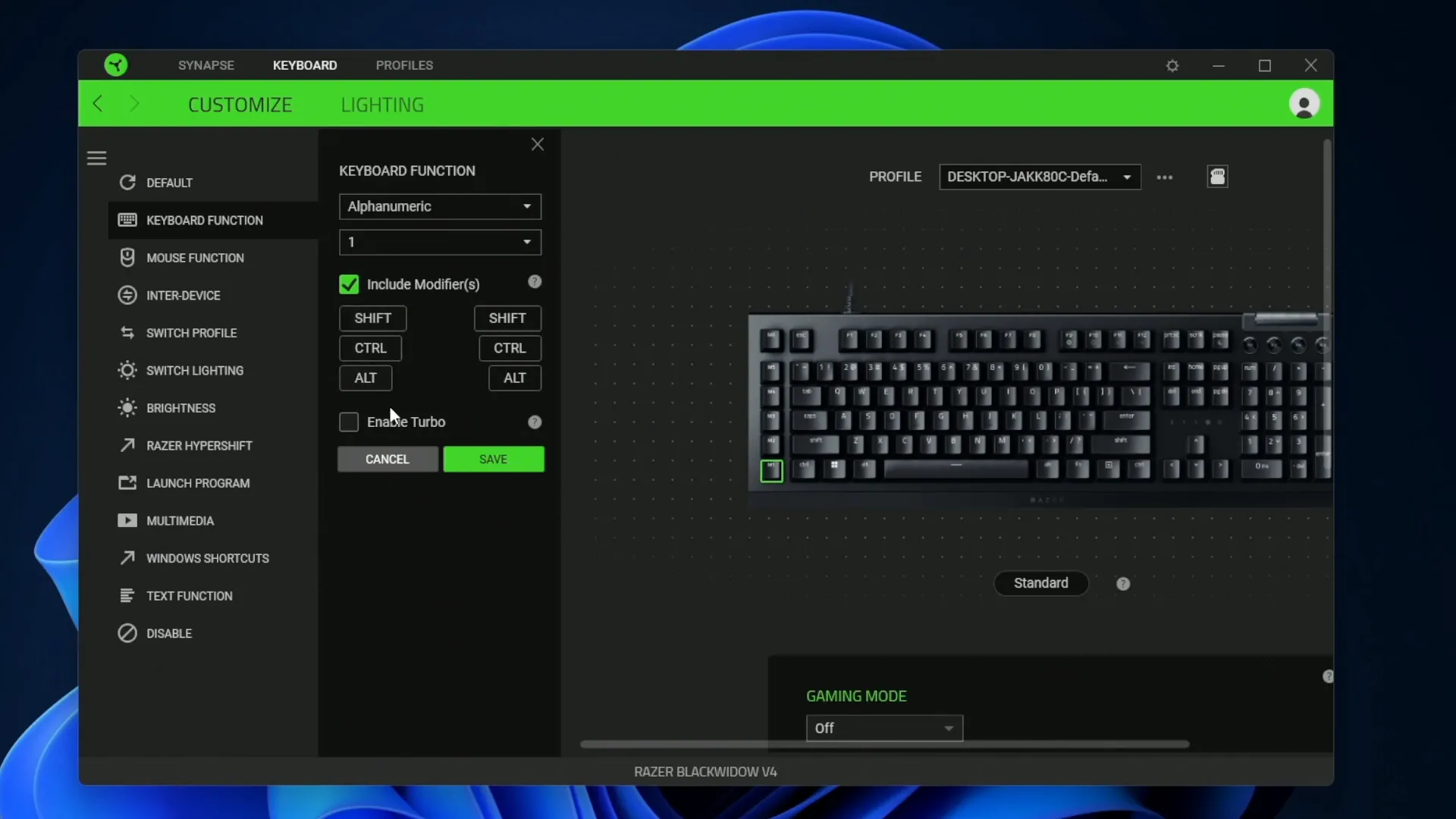
Exploring Mouse Functions in Synapse
Mouse customization mirrors that of the keyboard, offering a range of functions to enhance your gameplay. You can assign buttons for various actions, from basic clicks to advanced shortcuts. This level of customization ensures that every command is at your fingertips.
Additionally, if you own multiple Razer devices, the ability to sync mouse functions with your keyboard can streamline your gaming experience. Imagine executing complex maneuvers with just a click or a press!
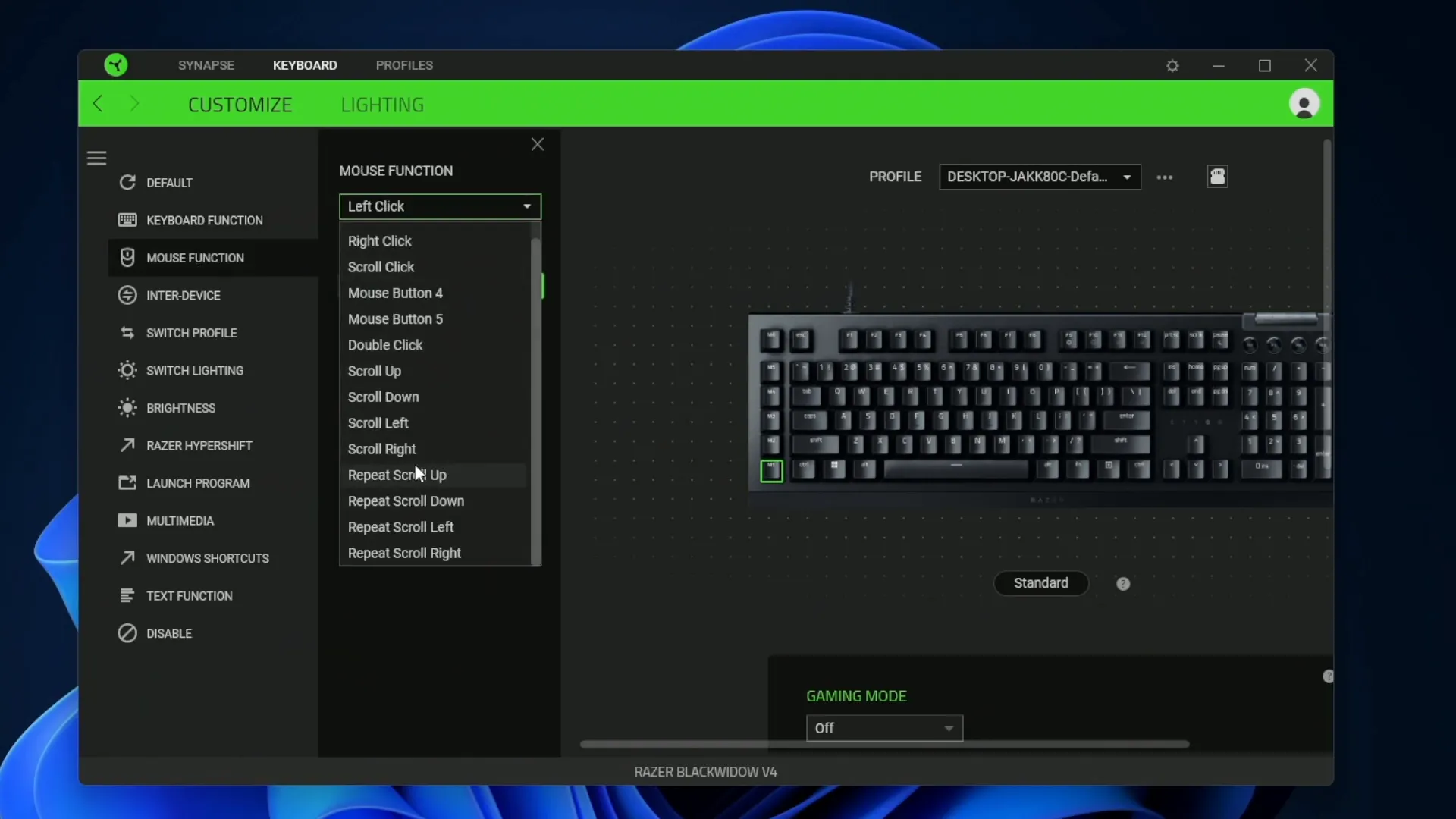
Enter Device: Syncing Multiple Razer Products
One of the standout features of Synapse is its ability to sync multiple Razer products. This means you can create custom shortcuts that involve both your keyboard and mouse. For example, you can set a function where holding Shift and clicking the mouse performs a specific action. This integration can significantly enhance your efficiency during gameplay.
Syncing devices not only improves performance but also allows for seamless transitions between different gaming setups. Whether you're switching from FPS to an MMO, your gear can adapt to your style.
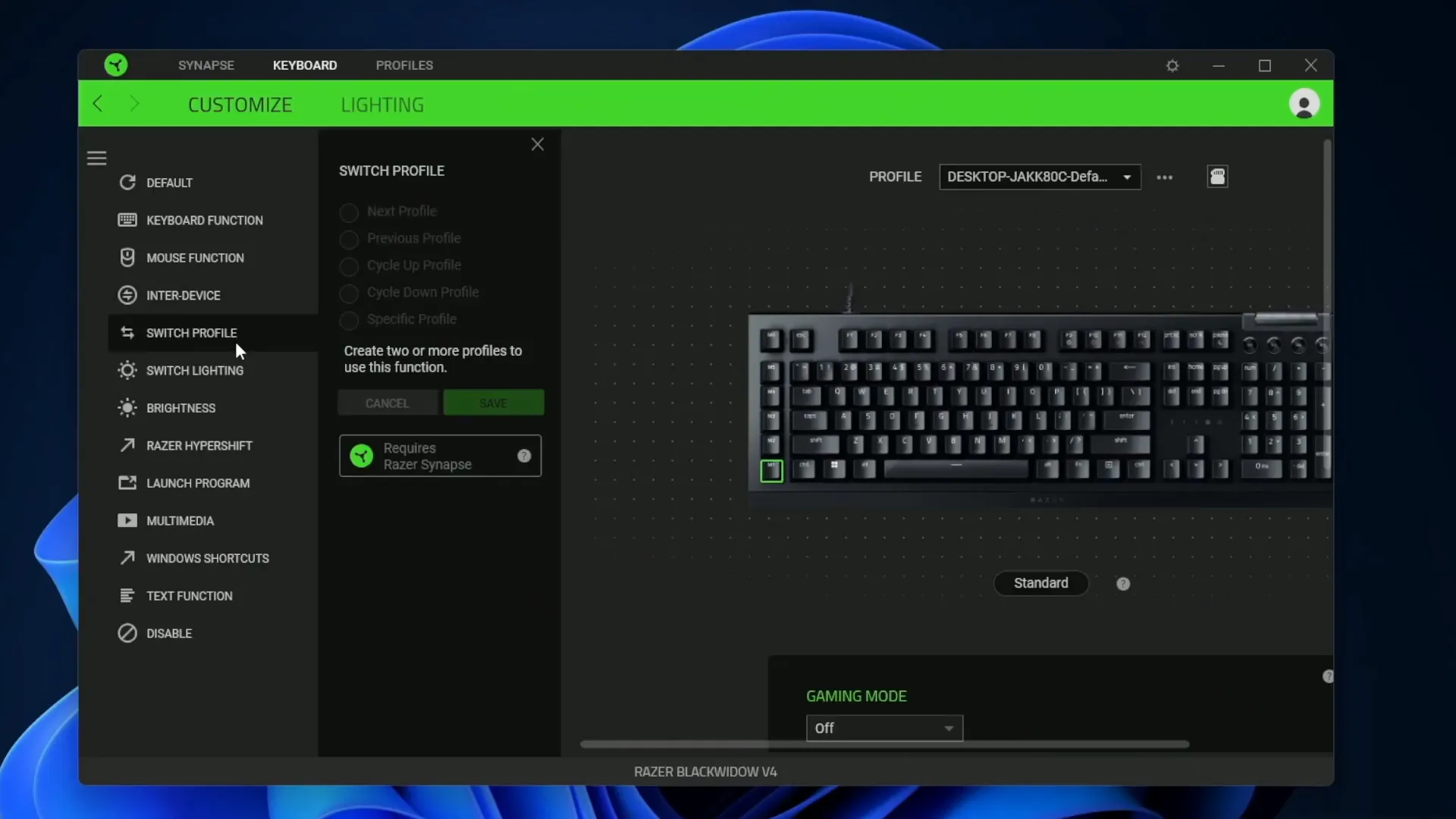
Profile Switching and Lighting Controls
Profile switching is essential for gamers who play multiple titles. With Synapse, you can easily cycle through your profiles or select a specific one tailored to a game. This feature ensures that your settings are optimized for each gaming experience without the hassle of manual adjustments.
Lighting controls take customization a step further. With Razer Chroma effects, you can adjust brightness and select from various lighting effects. Whether you want a static color or a dynamic breathing effect, the options are endless.
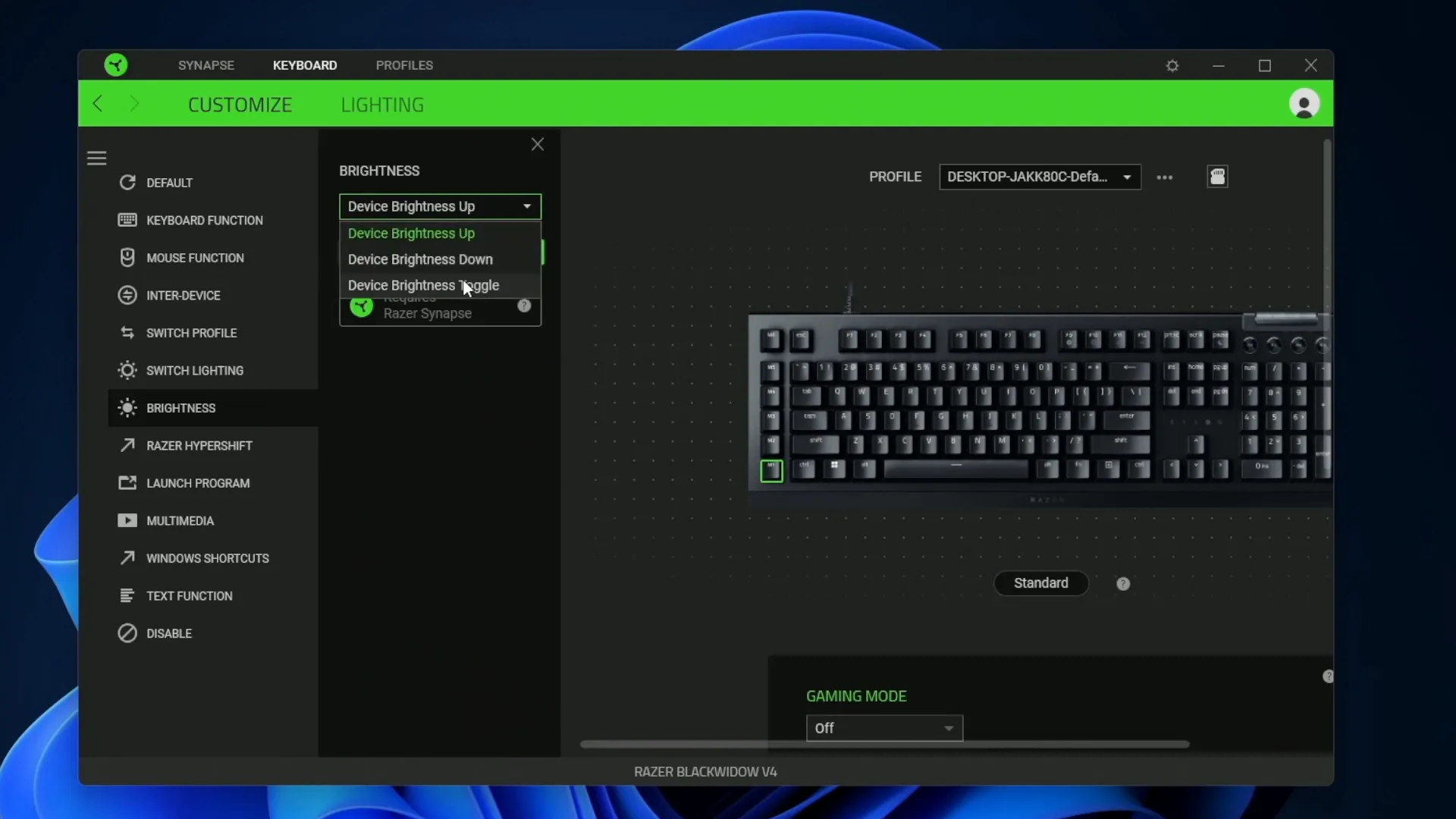
Using Razer HyperShift for Expanded Key Functions
Razer HyperShift is a game-changer for gamers looking to maximize their keyboard's capabilities. By activating HyperShift, you essentially create a second layer of functions for your keys, allowing for greater flexibility in your gameplay.
To enable HyperShift, simply press the designated HyperShift key. This action transforms your keyboard into a new set of keys, effectively duplicating your current layout. You can assign entirely different functions to each key, making it easier to access commands without fumbling around.
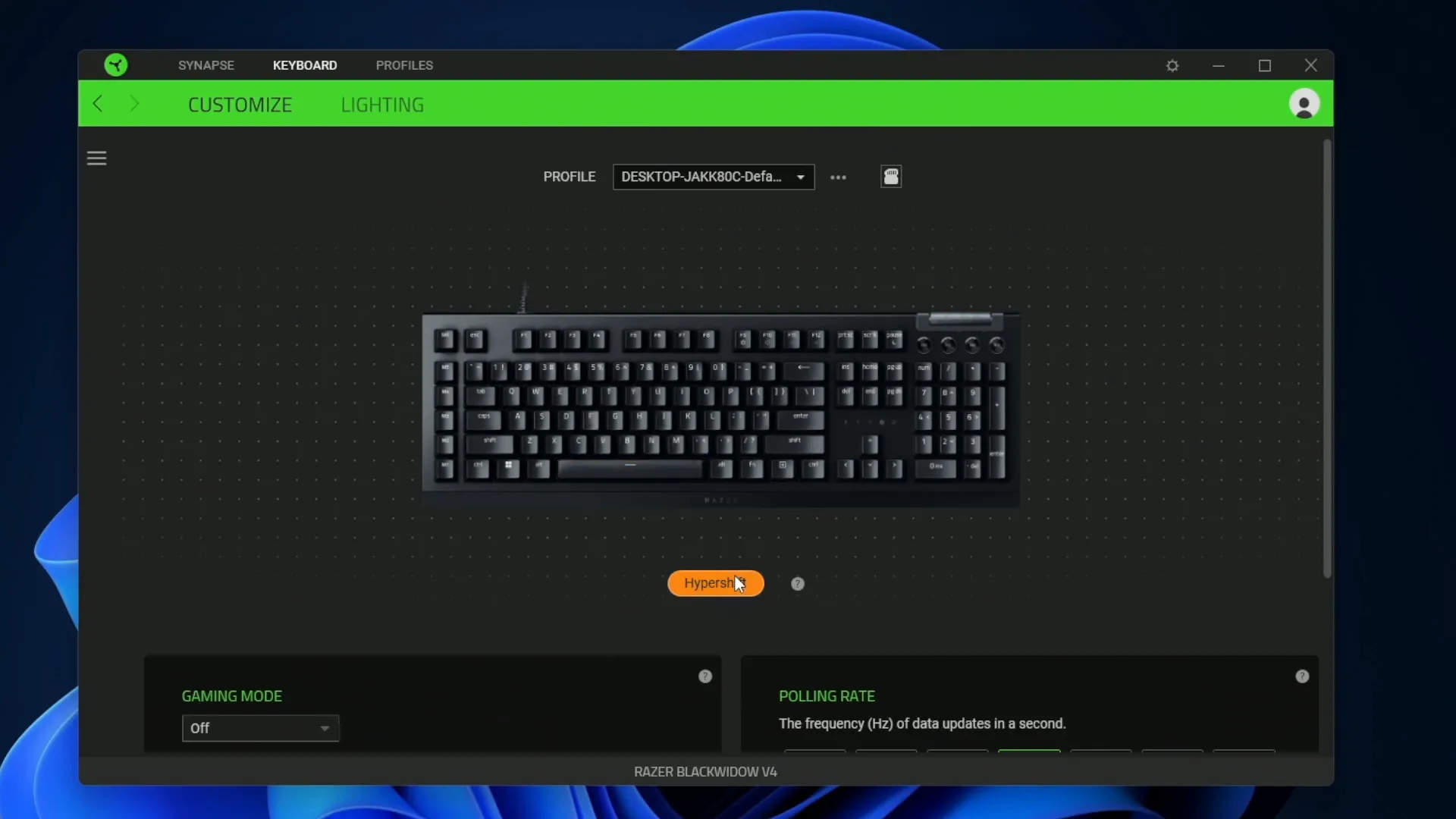
Assigning Functions in HyperShift Mode
Within HyperShift mode, you can assign a variety of functions to keys. This includes launching applications, websites, or even executing complex macros. The versatility of this feature allows you to tailor your keyboard to your specific gaming needs.
For instance, if you often switch between different software while gaming, you can set one key to open your streaming application while another can launch your game launcher. This level of customization helps streamline your gaming experience.
Unique Roller Key Functions and Assignments
The roller key on the Razer BlackWidow V4 adds an innovative touch to your gaming setup. This unique key can be customized to perform various functions, enhancing your control during gameplay.
For example, you can use the roller to adjust your game volume or microphone levels on the fly. This is particularly useful during intense moments when you need to make quick adjustments without interrupting your flow.
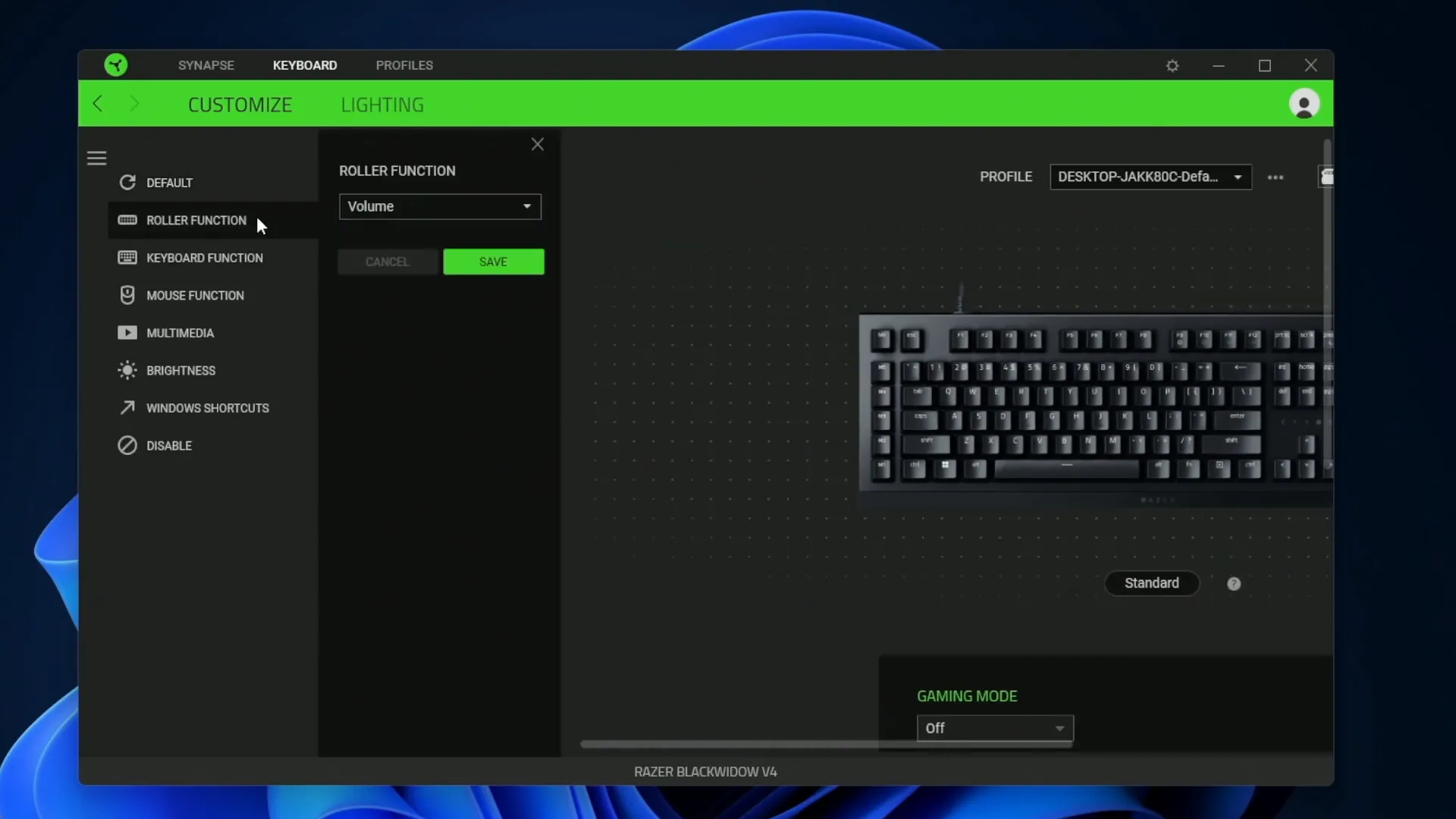
More Roller Key Functions
Beyond volume control, the roller can also be assigned for scrolling through web pages or zooming in and out during presentations. This multifunctionality makes the roller key a versatile tool for both gaming and productivity tasks.
Simply access the customization menu in Synapse, select the roller key, and choose the function that best suits your needs. This simple yet powerful feature can significantly enhance your overall user experience.
Gaming Mode: Disabling Distracting Keys
Gaming mode is an essential feature that ensures you stay focused during your gaming sessions. By enabling this mode, you can disable specific keys that might distract you, such as the Windows key.
With gaming mode activated, accidental presses of the Windows key will not disrupt your gameplay. This allows you to maintain your concentration and keep your game uninterrupted.
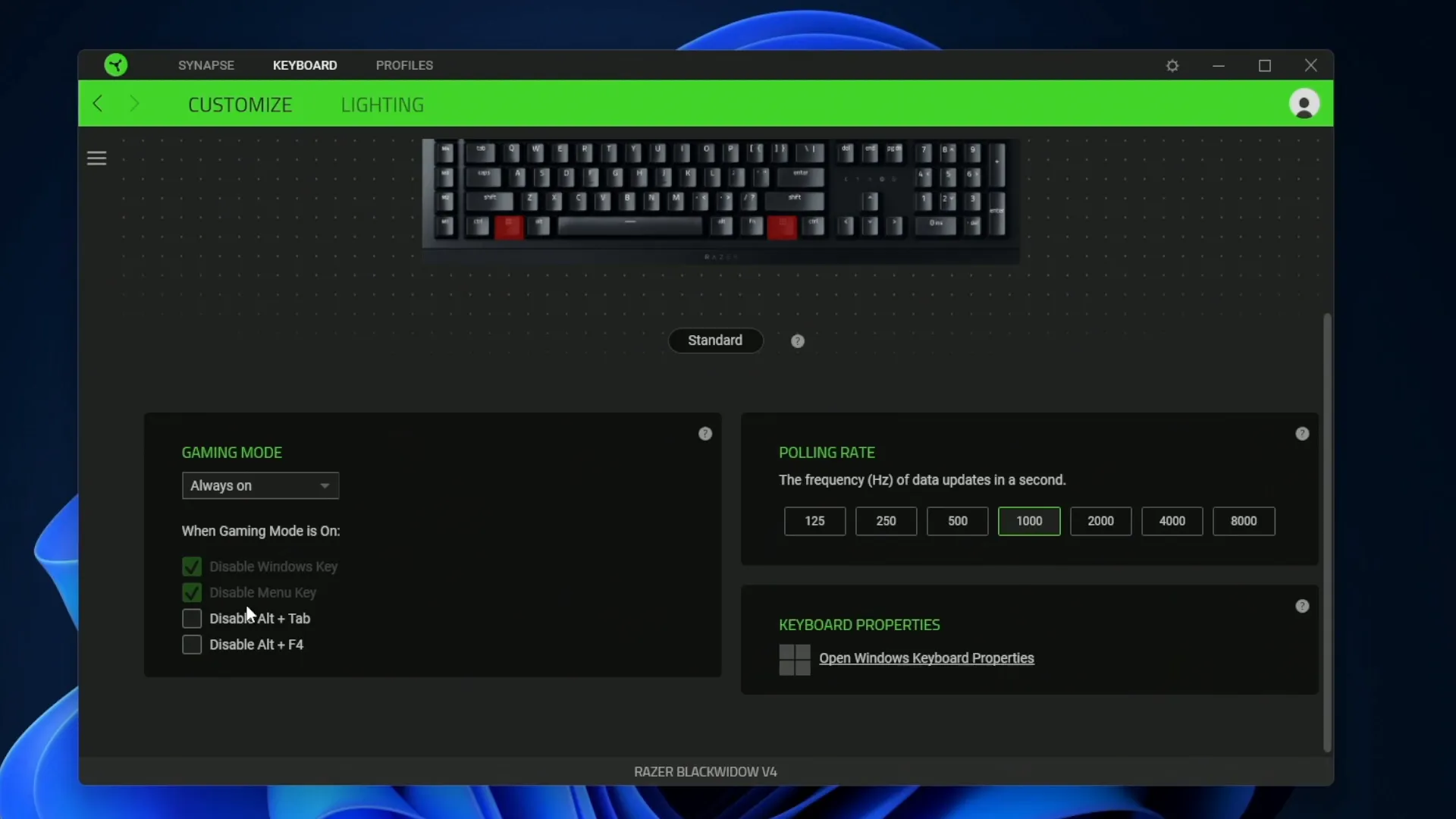
Customizing Gaming Mode Settings
You can further customize gaming mode to disable additional keys, like Alt+Tab or Alt+F. This level of control ensures that you can tailor your keyboard to your gaming style, preventing any accidental interruptions.
To activate gaming mode, navigate to the settings in Synapse and toggle the gaming mode option. This feature is a must-have for serious gamers who want to minimize distractions and enhance their performance.
Adjusting Polling Rates for Performance
The polling rate of your keyboard can significantly impact its performance. The Razer BlackWidow V4 allows you to adjust polling rates up to 8000Hz, providing ultra-responsive feedback.
However, it's crucial to find a balance. While higher polling rates can enhance responsiveness, they may also strain your system's CPU. A safe bet is to set the polling rate to 1000Hz, which offers excellent performance without overwhelming your computer.
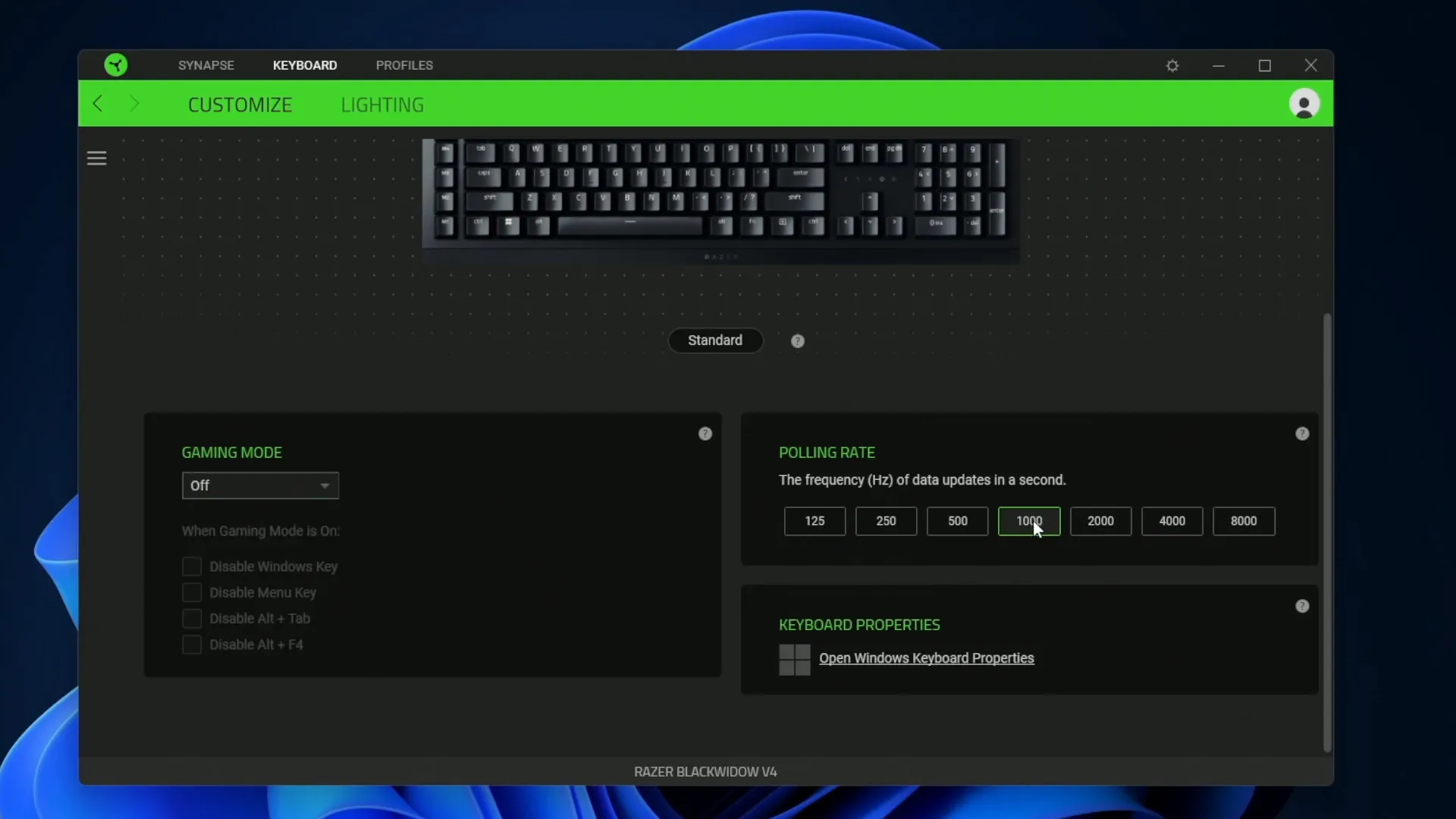
Why Polling Rate Matters
The polling rate determines how often your keyboard reports its status to your computer. A higher polling rate means more frequent updates, resulting in more responsive gameplay. However, be cautious—maxing out the polling rate can lead to lag or performance issues, especially on less powerful systems.
Regularly check and adjust your polling rate based on your gaming needs and system capabilities to ensure optimal performance.
Lighting Customization: Brightness and Effects
The Razer BlackWidow V4 comes equipped with extensive lighting customization options. You can adjust brightness levels and choose from various lighting effects to create a visually stunning gaming environment.
Whether you prefer a static color or a dynamic breathing effect, the options are plentiful. You can even set the lighting to turn off when your display is off, saving energy and prolonging the lifespan of your keyboard.
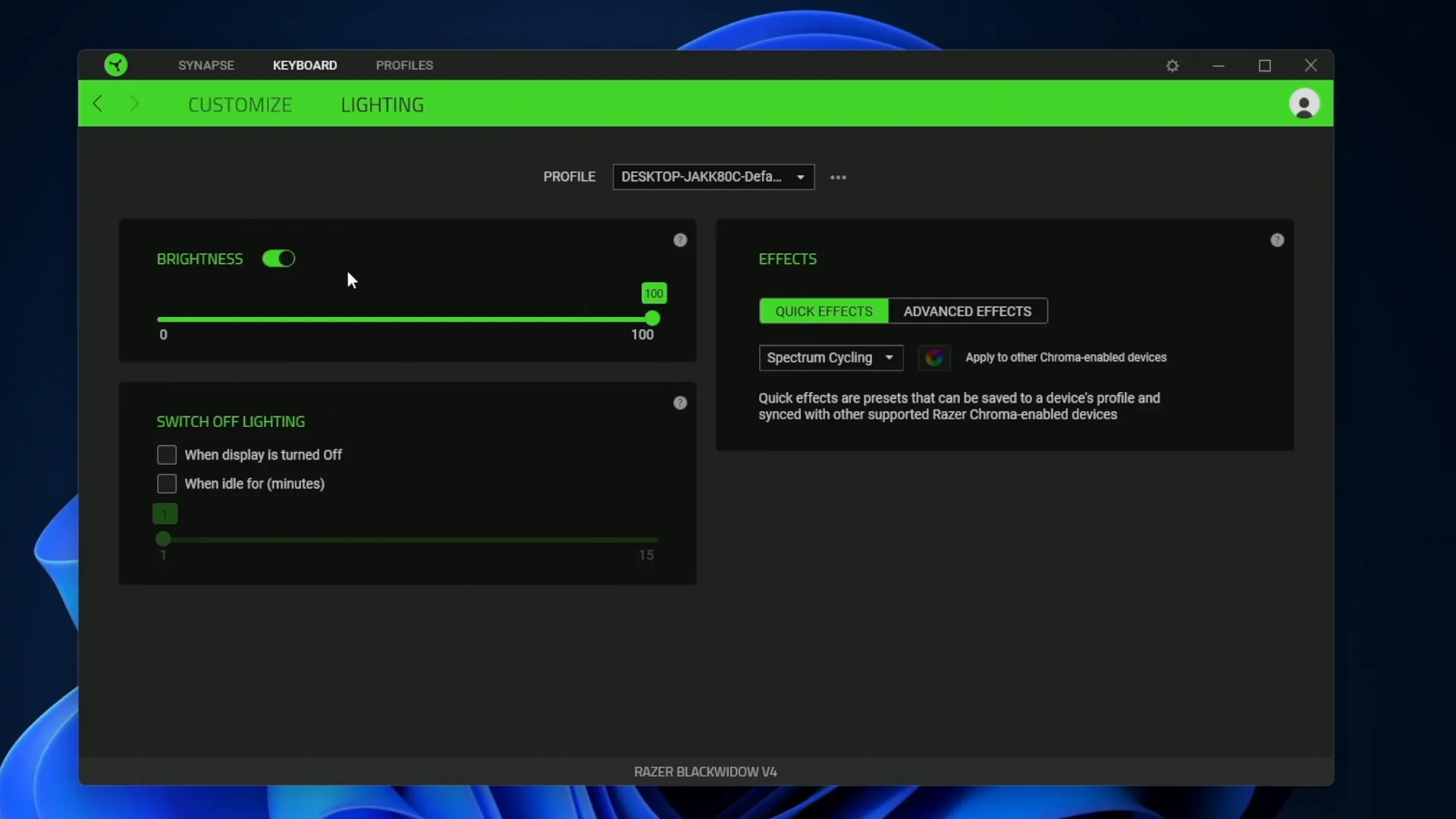
Choosing Your Lighting Effects
Among the available effects, the Spectrum cycling effect allows your keyboard to cycle through a spectrum of colors, creating an eye-catching display. Alternatively, you can opt for a breathing effect that transitions between colors smoothly.
Access these settings through the lighting tab in Synapse, where you can easily select your preferred effect and brightness level. This personalization not only enhances your gaming setup but also adds a unique touch to your overall aesthetic.
Closing Thoughts and Next Steps
In conclusion, the Razer BlackWidow V4 keyboard, coupled with Synapse software, offers an unparalleled level of customization. From utilizing Razer HyperShift for expanded key functions to adjusting polling rates for peak performance, every feature is designed to enhance your gaming experience.
Take the time to explore each customization option and find what works best for your gaming style. Whether you’re a casual gamer or a competitive player, mastering these features will undoubtedly give you an edge in your gameplay.
For those looking to dive deeper, consider checking out dedicated hardware reviews or exploring additional Razer products that can complement your setup. Happy gaming!