Apr 28, 2025
Razer Ornata V3 Keyboard Synapse Software Review: Unlocking Powerful Customization

In this review, I’ll walk you through the Razer Ornata V3 keyboard’s Synapse software, highlighting how it empowers you to customize macros, lighting, shortcuts, and more. Whether you're a gamer or a productivity enthusiast, this review will help you get the most out of your keyboard setup.
Table of Contents
- Introduction to Razer Synapse Software
- Multimedia, Brightness, and Windows Shortcuts
- Text Functions and Quick Access Tools
- Additional Software Features: Gaming Mode and Key Disabling
- Customizing Lighting Effects and Brightness
- Power-Saving Options and Lighting Automation
- Final Thoughts and How This Software Enhances Your Keyboard Experience
Introduction to Razer Synapse Software
The Razer Synapse software is your gateway to unlocking the full potential of your Razer Ornata V3 keyboard. Designed exclusively for Windows, this software enables you to customize every aspect of your keyboard experience. From macros to lighting effects, Synapse provides the tools you need to enhance your gaming or productivity setup.
Once installed, the dashboard becomes your command center. You can easily navigate through profiles, customize shortcuts, and adjust settings to match your specific needs. This flexibility is what makes Razer Synapse stand out in the realm of keyboard customization.
Getting Started with the Synapse Dashboard and Profiles
Upon opening the Synapse dashboard, you will see a clean and intuitive interface. The first thing you'll notice is the profile management section. Here, you can create new profiles tailored for different games or applications.
- Create a Profile: Click the 'Add' button to create a new profile. You can rename it to whatever suits your needs.
- Manage Profiles: Easily duplicate, reset, or export profiles. This is especially handy when you want to share your configurations with friends or switch between setups.
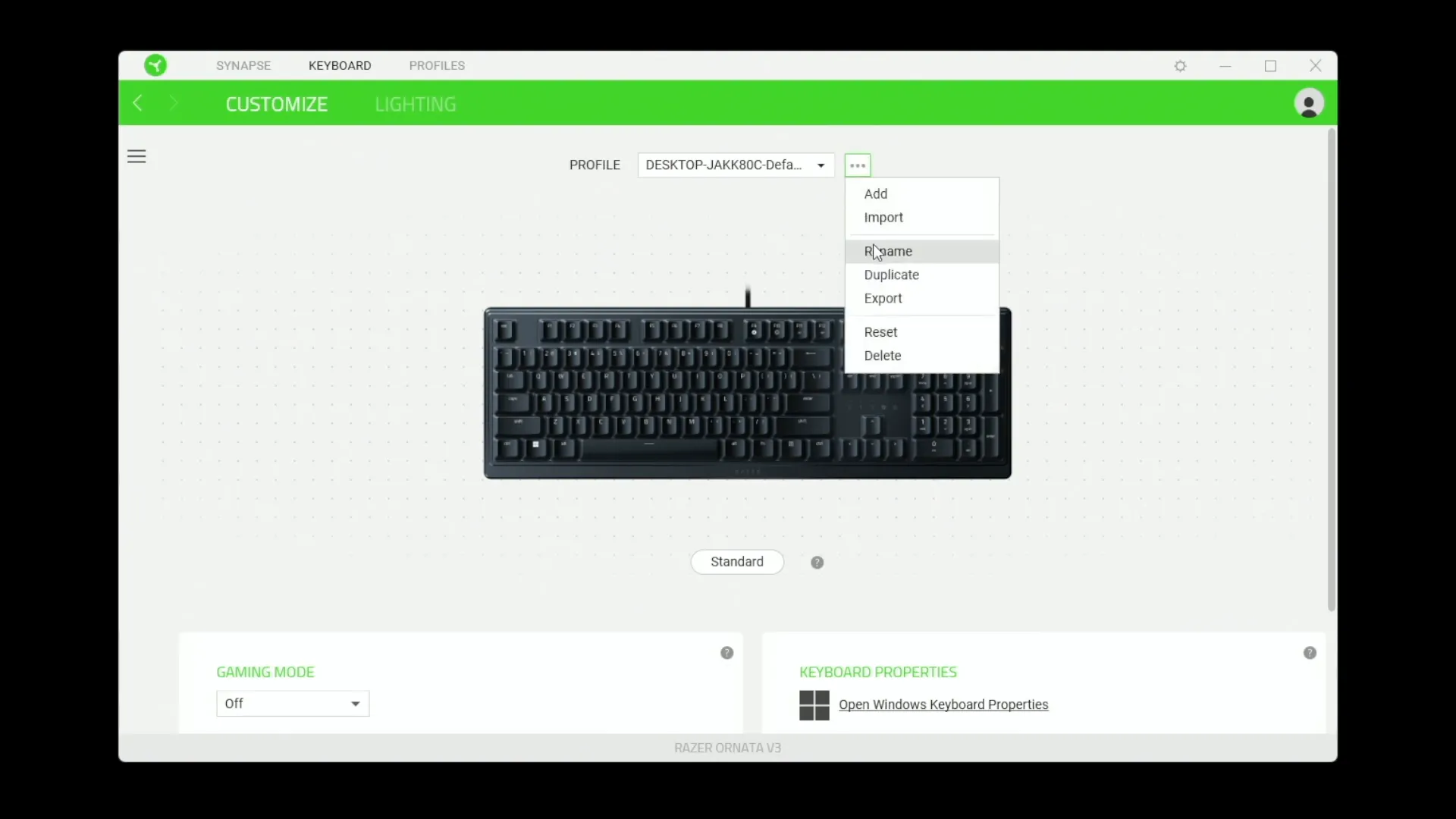
Customizing Keys and Shortcuts: Basic to Advanced
Customization starts with the keys. Click on any key to see its options. While it might not make sense to customize standard alphabet keys, modifier keys like Shift, Ctrl, and Alt are ripe for personalization.
- Key Recording: You can assign complex commands to keys. For instance, set the Control key to execute a Shift + W command.
- Turbo Mode: This feature allows you to set a key to repeat a command multiple times, making it perfect for rapid-fire actions.
- Modifiers and Functions: Assign functions to keys, including navigation commands and multimedia controls. This allows for a seamless experience whether you're gaming or working.
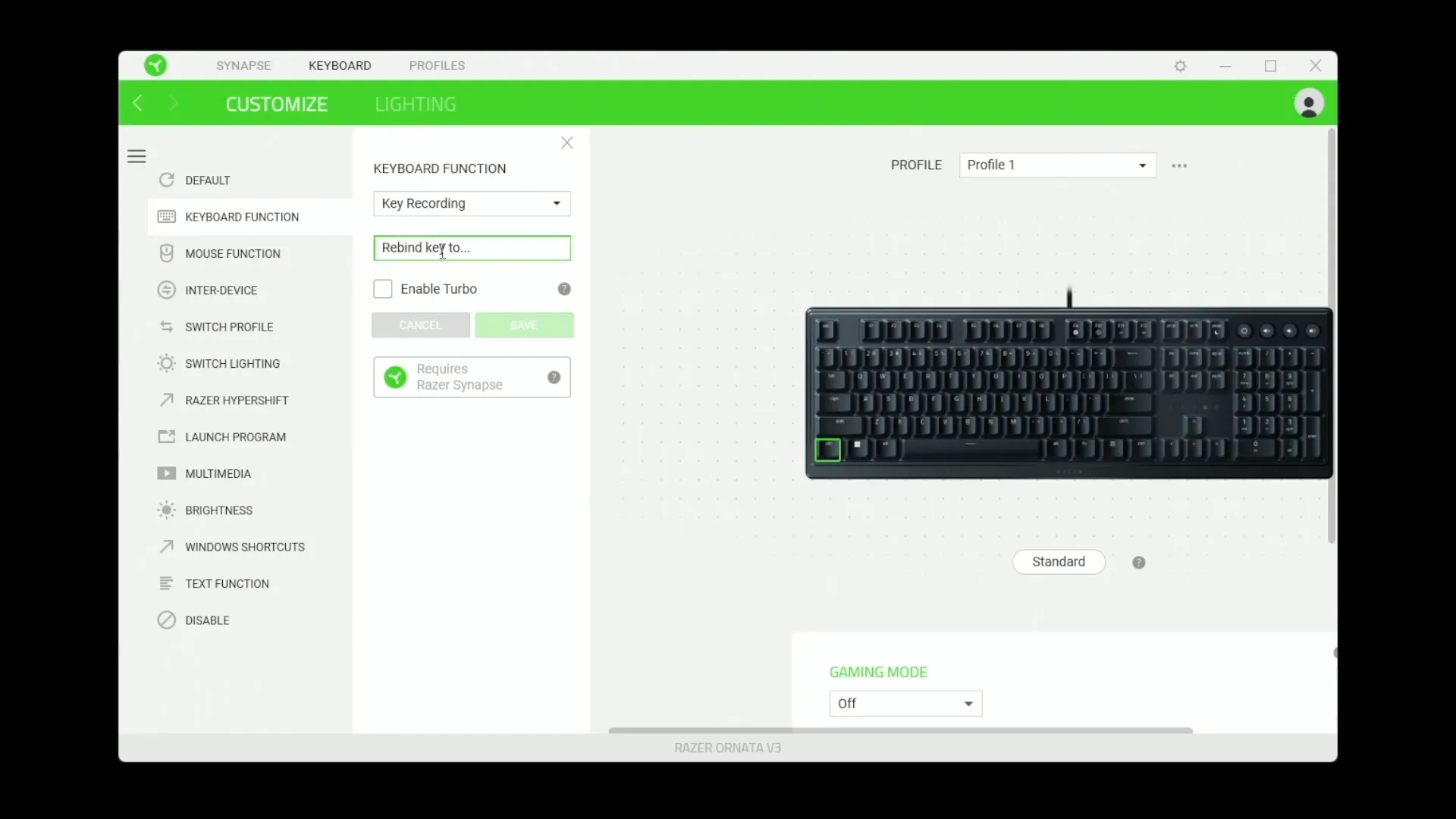
Mouse Functions and Multi-Device Integration
The software isn't limited to just keyboard customization. If you own multiple Razer devices, you can integrate them for a unified experience. This means that shortcuts can span across your keyboard and mouse, creating a more fluid workflow.
- Mouse Shortcuts: Customize mouse functions like left-click, right-click, and middle-click directly from the Synapse dashboard.
- Multi-Device Shortcuts: If you have both a Razer mouse and keyboard, you can set up shortcuts that involve both devices, enhancing your productivity and gaming efficiency.
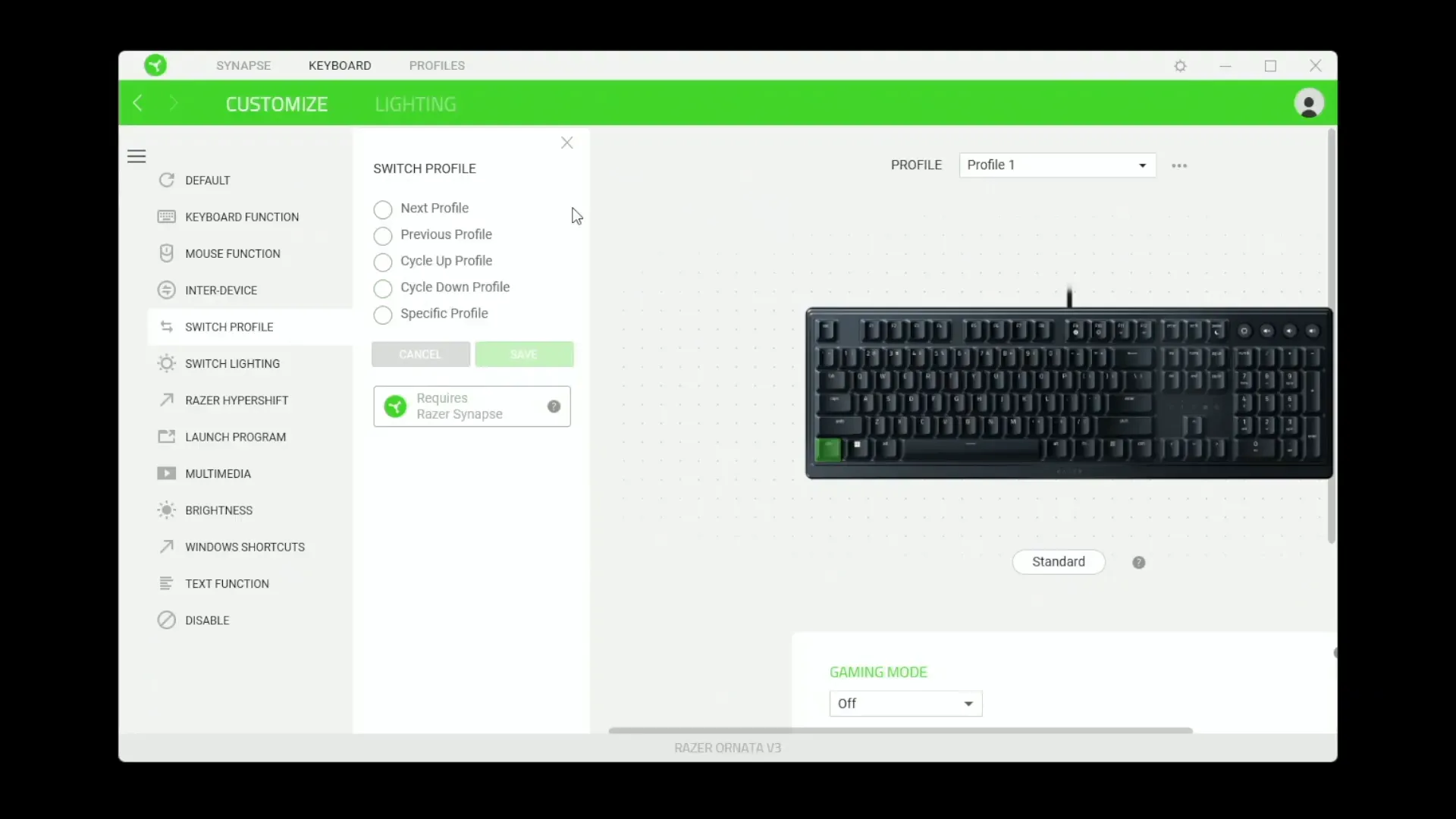
Switching Profiles and Context-Specific Shortcuts
One of the standout features of Razer Synapse is the ability to switch profiles based on the application you're using. This is particularly useful for gamers who often switch between different titles.
- Profile Cycling: Easily cycle through profiles using shortcuts or designated keys. You can set profiles to activate automatically when specific applications are launched.
- Context-Specific Shortcuts: Tailor shortcuts to function differently based on the active application. This means you can have unique commands for each game or software, optimizing your workflow.
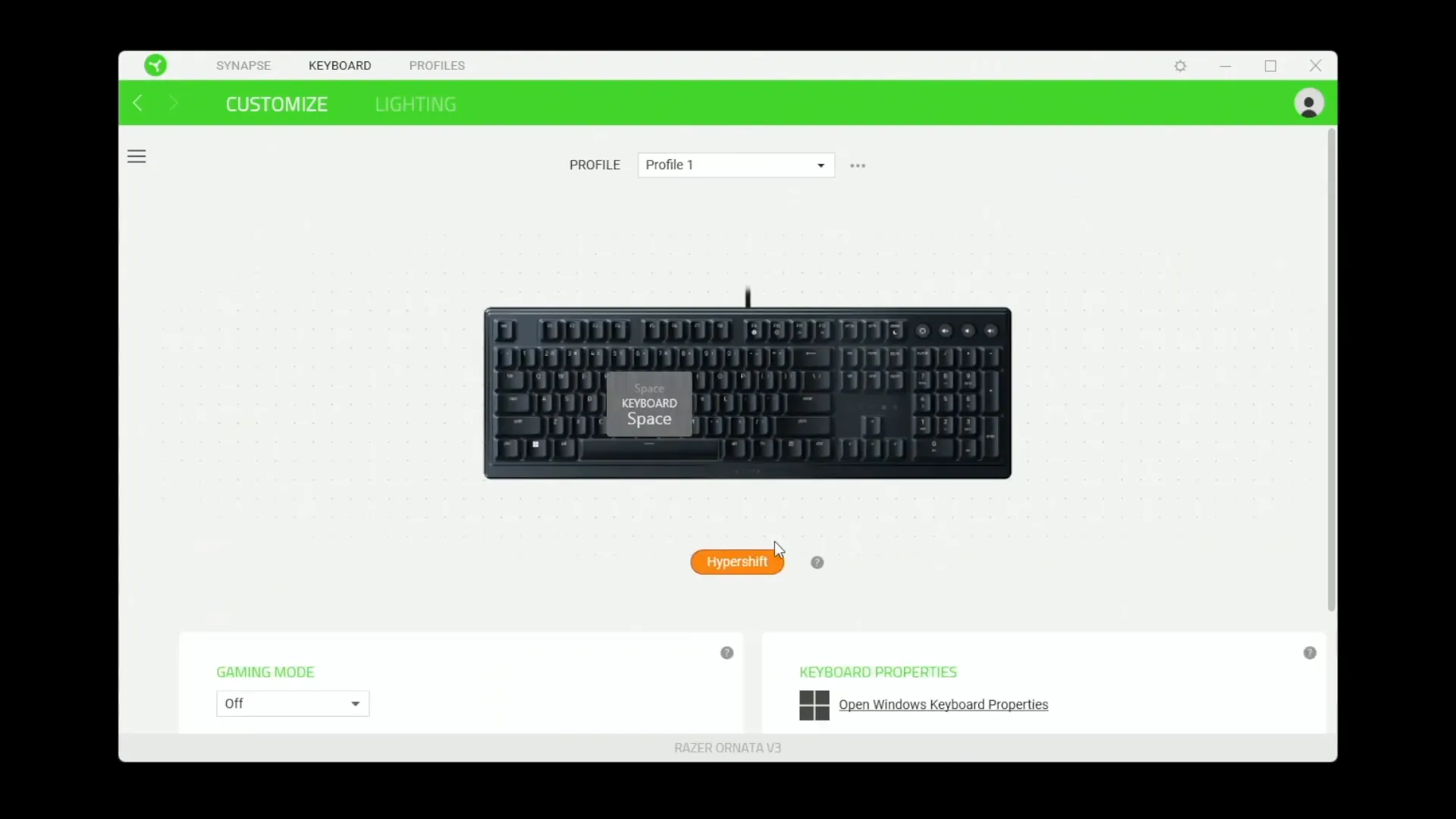
Hypershift Mode: A Second Keyboard Layout
Hypershift mode is a game-changer for those who need extensive shortcuts. This feature effectively transforms your keyboard into a second layout, giving you access to additional commands without needing extra keys.
- Extra Commands: In Hypershift mode, every key can perform a different function, allowing for complex command setups ideal for MMO players or anyone with a multitude of shortcuts.
- Toggle Easily: Switch between standard mode and Hypershift with a simple key press, ensuring you can adapt quickly during intense gaming sessions.

Launching Programs and Websites via Shortcuts
Razer Synapse also allows you to launch specific programs or websites with ease. This feature can save you time by eliminating the need to navigate through menus or bookmarks.
- Program Launching: Set a key to open applications like your favorite game or productivity software instantly.
- Website Shortcuts: You can paste URLs into the software, enabling a key to launch your go-to websites with a single press.
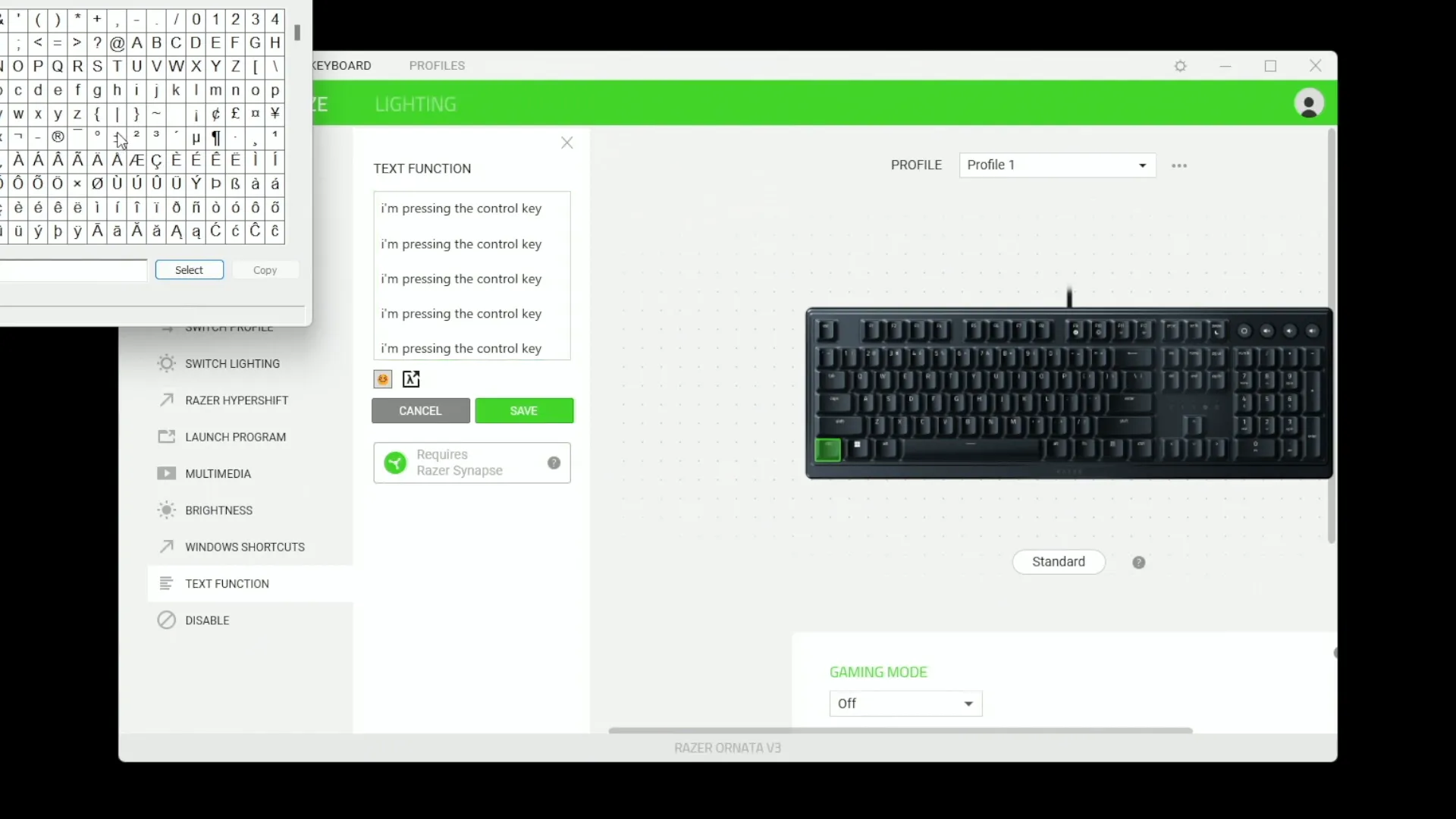
Multimedia Controls and Brightness Settings
Controlling media playback is another aspect where Razer Synapse shines. You can assign keys to manage volume, play, pause, and skip tracks without needing to switch windows.
- Media Functions: Customize keys for essential media controls, allowing you to manage your audio without disrupting your workflow.
- Brightness Control: Adjust the keyboard's brightness directly through the software or with dedicated keyboard shortcuts.
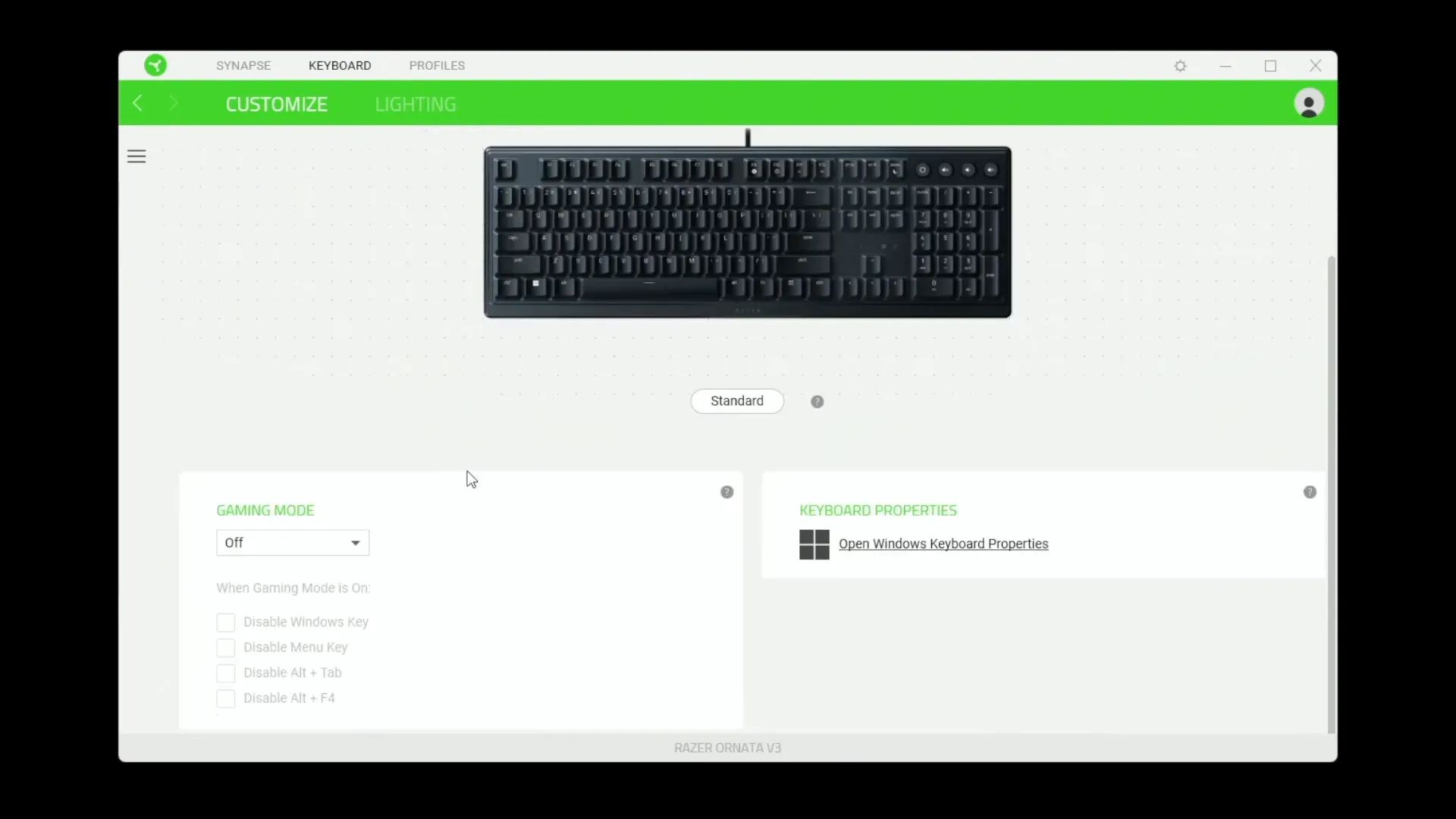
Window Shortcuts and Text Functions
The Synapse software also includes a robust set of window shortcuts and text functions. This can significantly enhance your productivity by streamlining common tasks.
- Window Shortcuts: Assign keys for quick access to essential Windows functions like Calculator, Notepad, or Copy/Paste commands.
- Text Functions: You can program keys to input frequently used phrases or even launch emoji menus, making communication faster and easier.
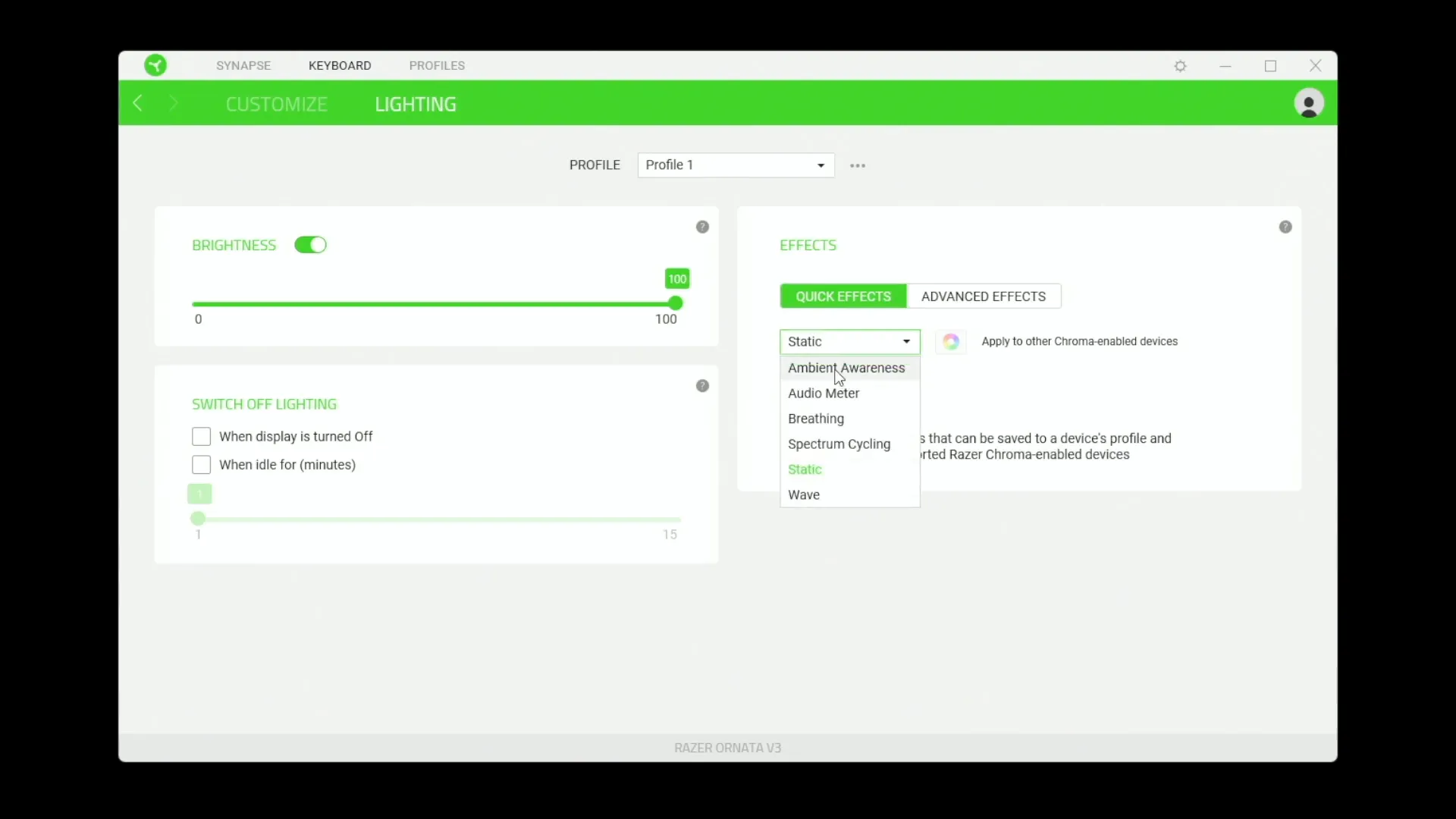
Multimedia, Brightness, and Windows Shortcuts
The multimedia controls in Razer Synapse are essential for a seamless experience. You can easily manage your audio playback without leaving your game or work. Assign keys to play, pause, or adjust volume, ensuring that your focus remains uninterrupted.
- Volume Control: Set dedicated keys for volume up, volume down, and mute functions. This allows for quick adjustments while you're immersed in action.
- Brightness Settings: Adjust your keyboard brightness directly through Synapse, or use keyboard shortcuts (Function + F11 to lower, Function + F12 to increase). This is particularly useful in low-light environments.
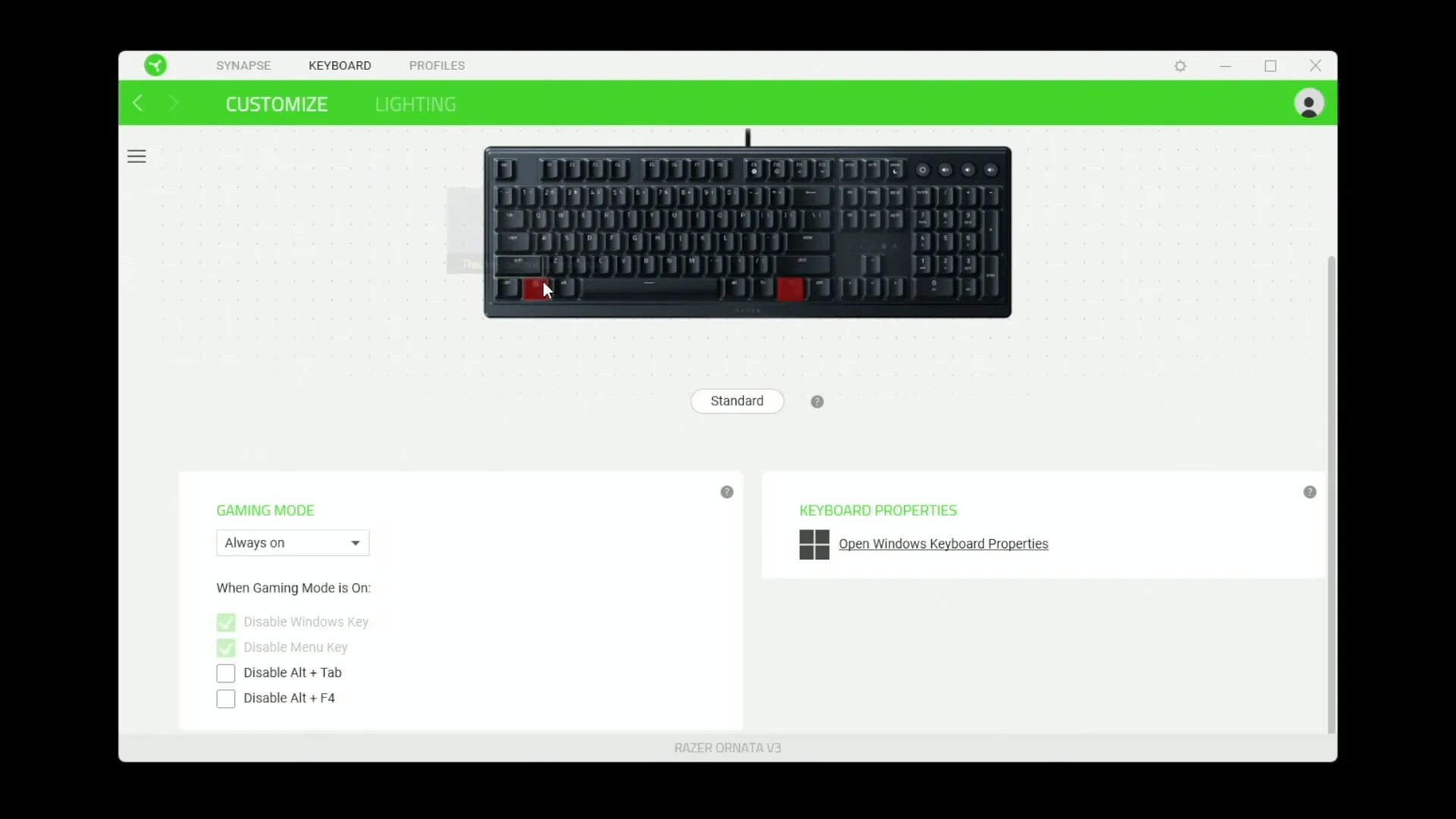
Windows Shortcuts
Streamline your workflow with Windows shortcuts. You can assign keys to quickly open essential applications or perform common tasks.
- Quick Access: Assign a key to launch Notepad, Calculator, or even your favorite web browser instantly.
- Essential Commands: Program keys for Copy, Paste, or even Refresh, allowing for a more efficient user experience.
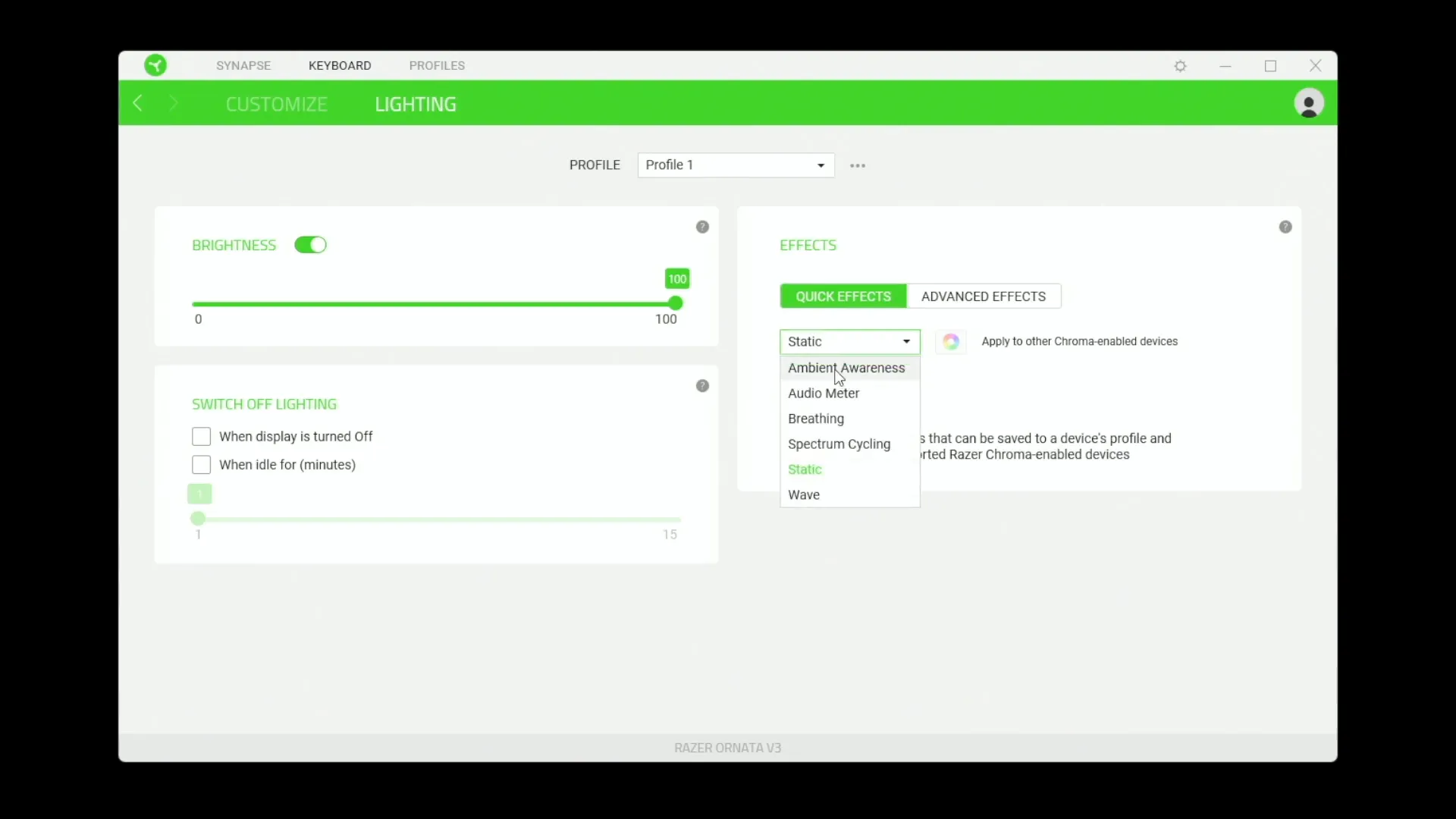
Text Functions and Quick Access Tools
Text functions enhance your communication speed. With Synapse, you can program keys to input frequently used phrases, making typing more efficient.
- Frequent Phrases: Assign a key to paste your commonly used text, saving you time during chats or emails.
- Emoji and Character Map: Quickly access emojis or special characters, adding flair to your messages without the hassle of searching.
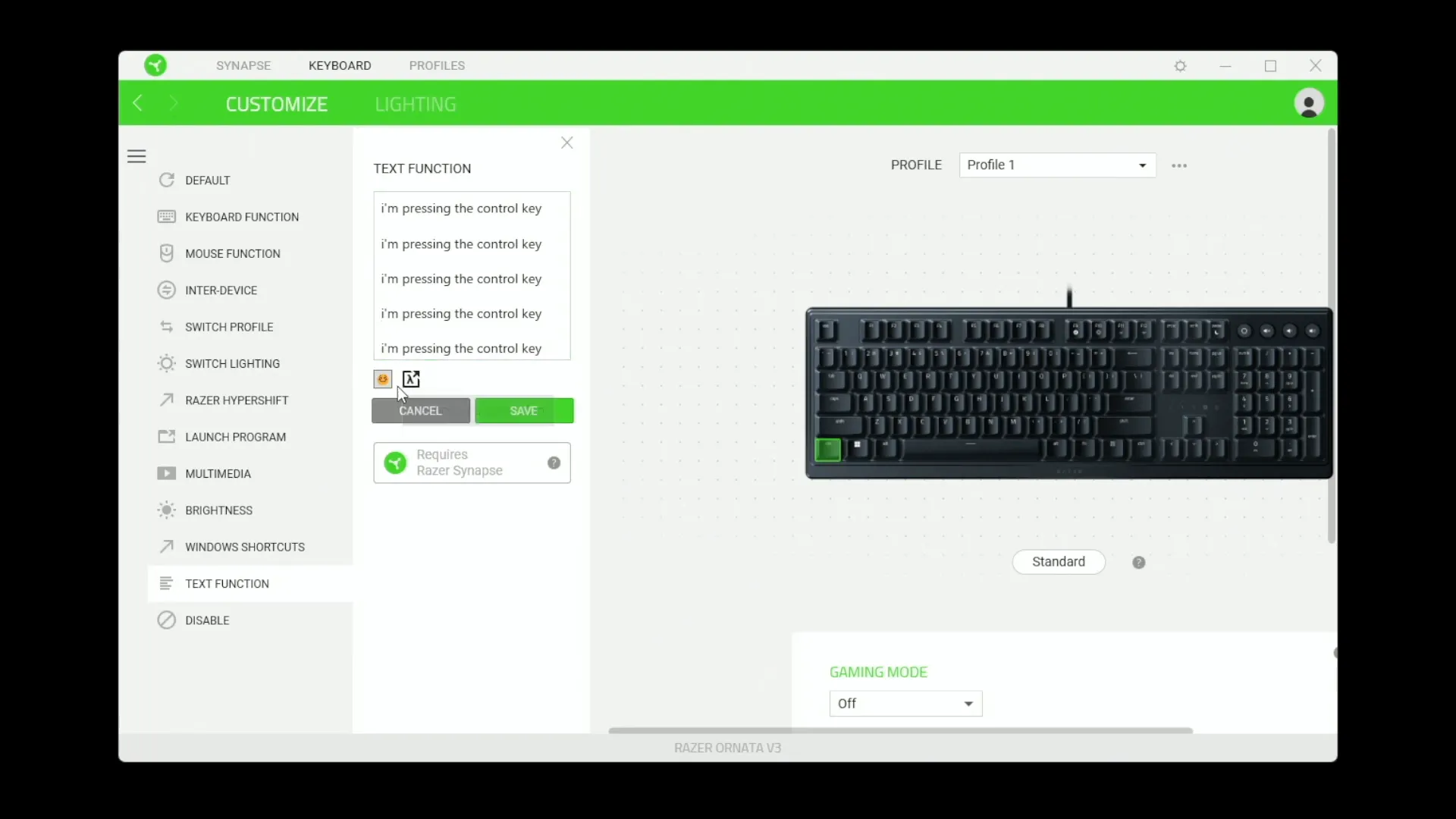
Quick Access Tools
Quick access tools allow for instant navigation and functionality enhancements. Customize your keyboard to suit your workflow perfectly.
- Launch Programs: Set a key to launch specific applications or websites, making multitasking effortless.
- Text Shortcuts: Program shortcuts for text functions, enabling rapid communication.
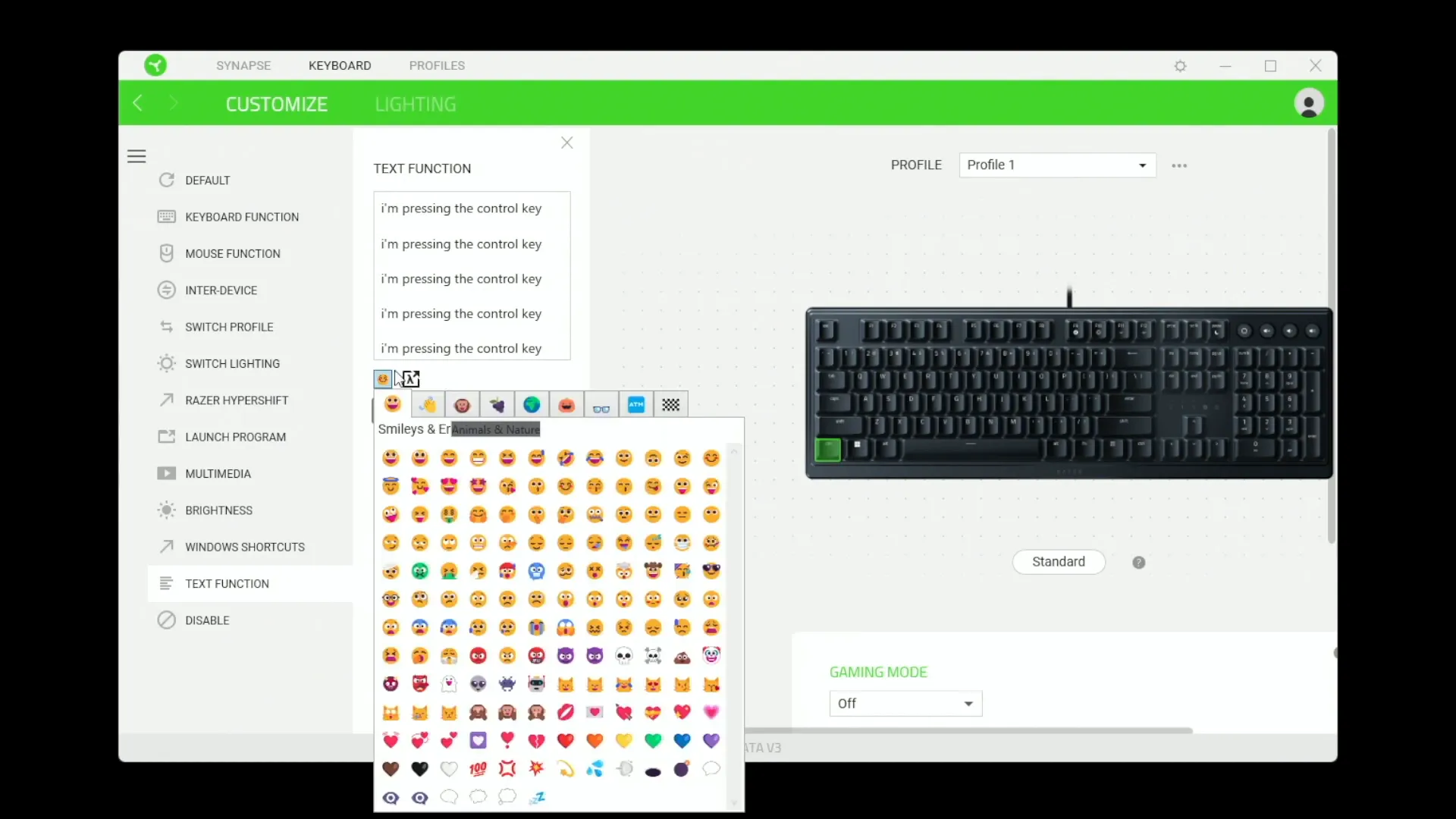
Additional Software Features: Gaming Mode and Key Disabling
The Razer Synapse software is packed with features designed specifically for gamers. Gaming Mode ensures you remain focused during intense sessions.
- Gaming Mode: This feature prevents the Windows key from interrupting your gameplay. It also allows you to disable specific key combinations like Alt + Tab or Alt + F4, keeping distractions at bay.
- Key Disabling: If certain keys are not needed during gaming, you can disable them entirely to avoid accidental presses.
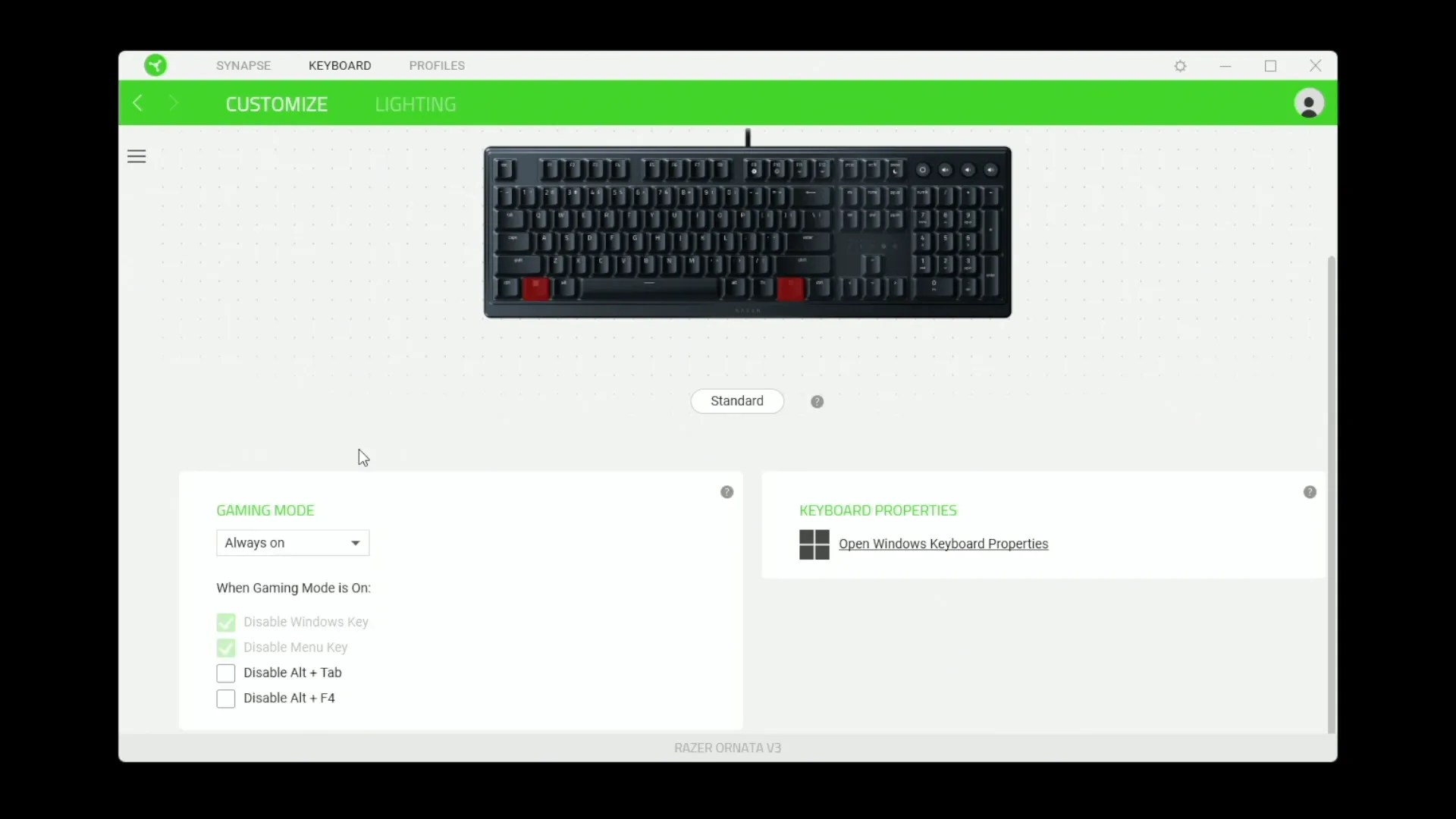
Customizing Key Functions
Customization goes beyond just disabling keys. You can redefine their functions to suit your gaming style.
- Assign New Functions: Change the functionality of keys to perform specific in-game actions, enhancing your competitive edge.
- Turbo Features: For rapid-fire commands, assign a key to execute multiple presses in quick succession.
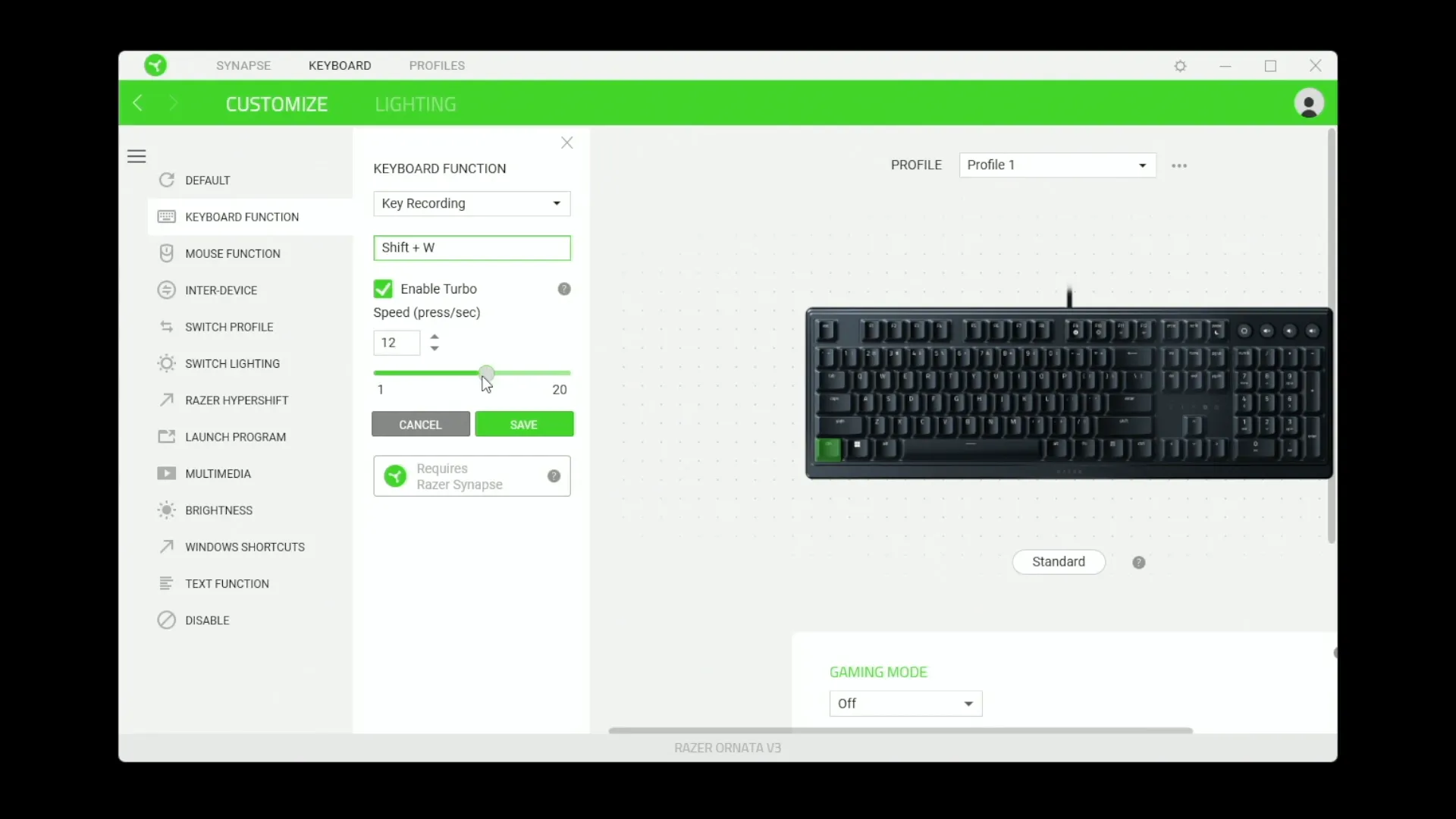
Customizing Lighting Effects and Brightness
Lighting customization is one of the most visually appealing features of the Razer Ornata V3. With Razer Synapse, you can create an ambiance that matches your setup.
- Static Colors: Set a single color for your keyboard, whether it’s a calming blue or a vibrant red, based on your preference.
- Dynamic Effects: Choose from effects like breathing, wave, or audio metering, where the keyboard lights respond to your music.
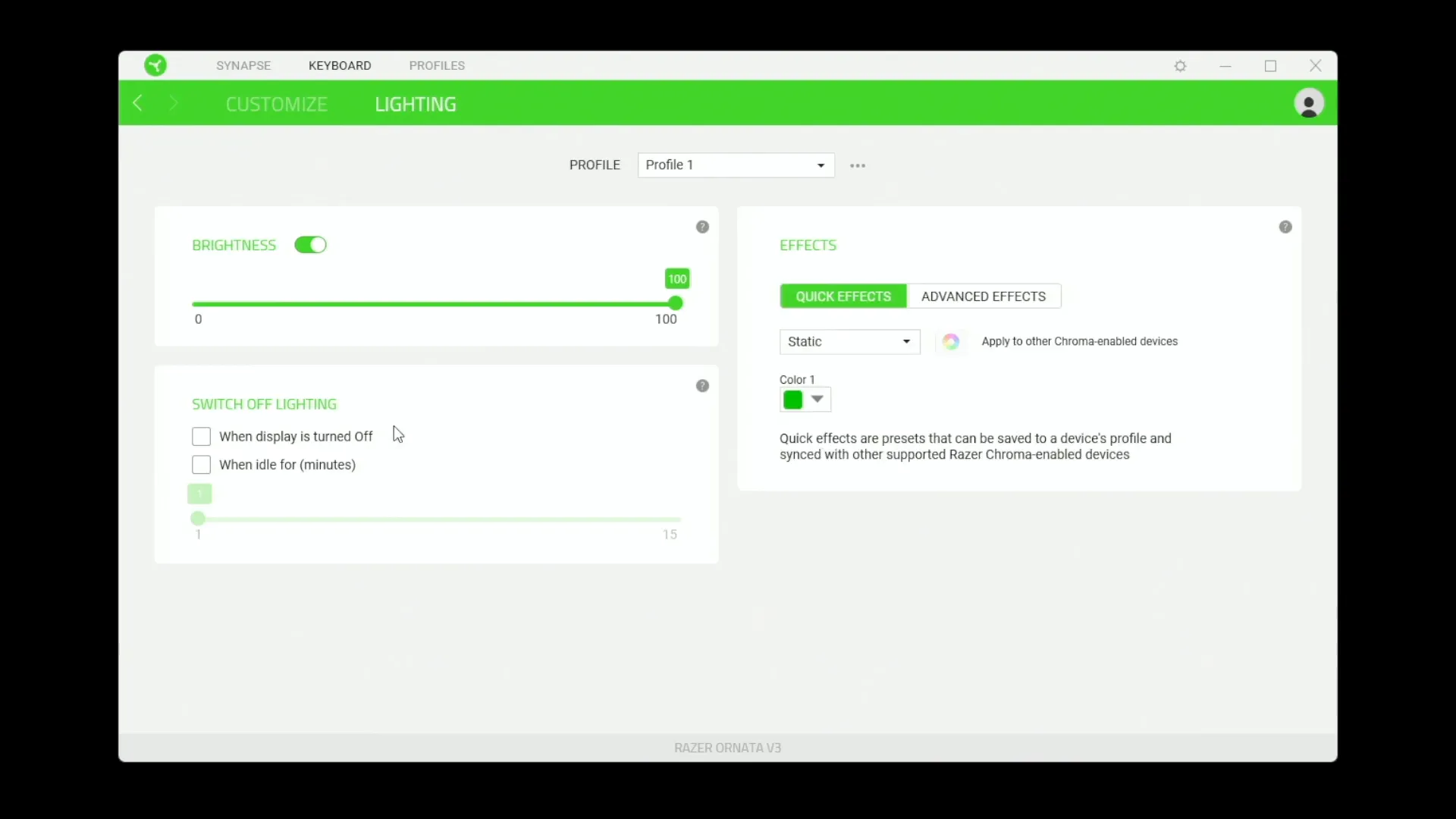
Advanced Lighting Features
For those looking for more advanced customization, installing the Chroma Studio software opens up even more possibilities.
- Custom Effects: Create unique lighting profiles that can change based on the applications you use or your gaming sessions.
- Voice Control: Integrate with smart home devices like Alexa to control your keyboard lighting with voice commands.
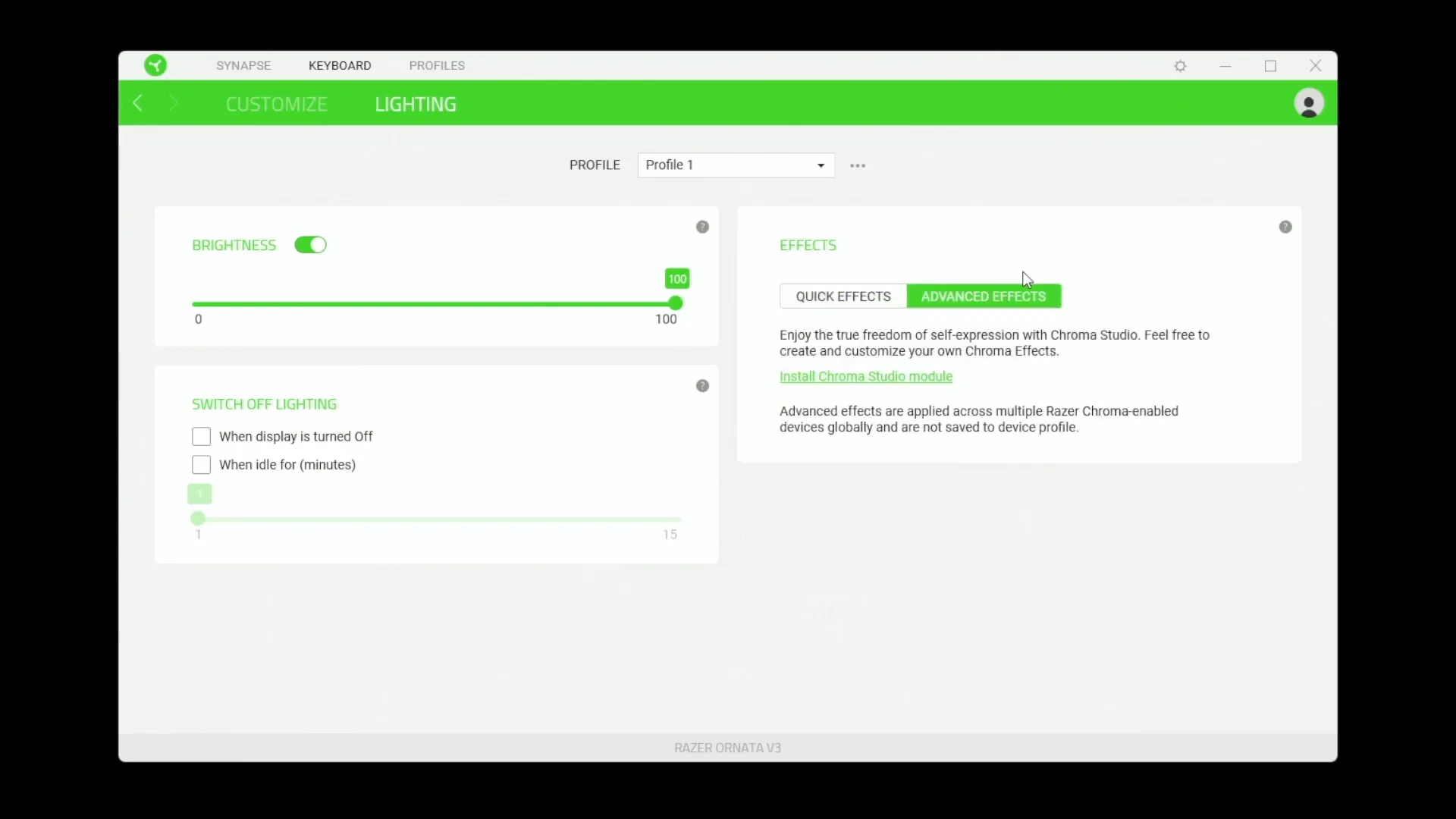
Power-Saving Options and Lighting Automation
Efficiency isn’t just about performance; it’s also about power management. Razer Synapse offers options to help conserve energy while keeping your keyboard functional.
- Automatic Shut-off: Set your keyboard to turn off the lighting after a period of inactivity, preserving battery life.
- Display Synchronization: Sync the keyboard lighting to turn off when your monitor goes to sleep, reducing distractions.
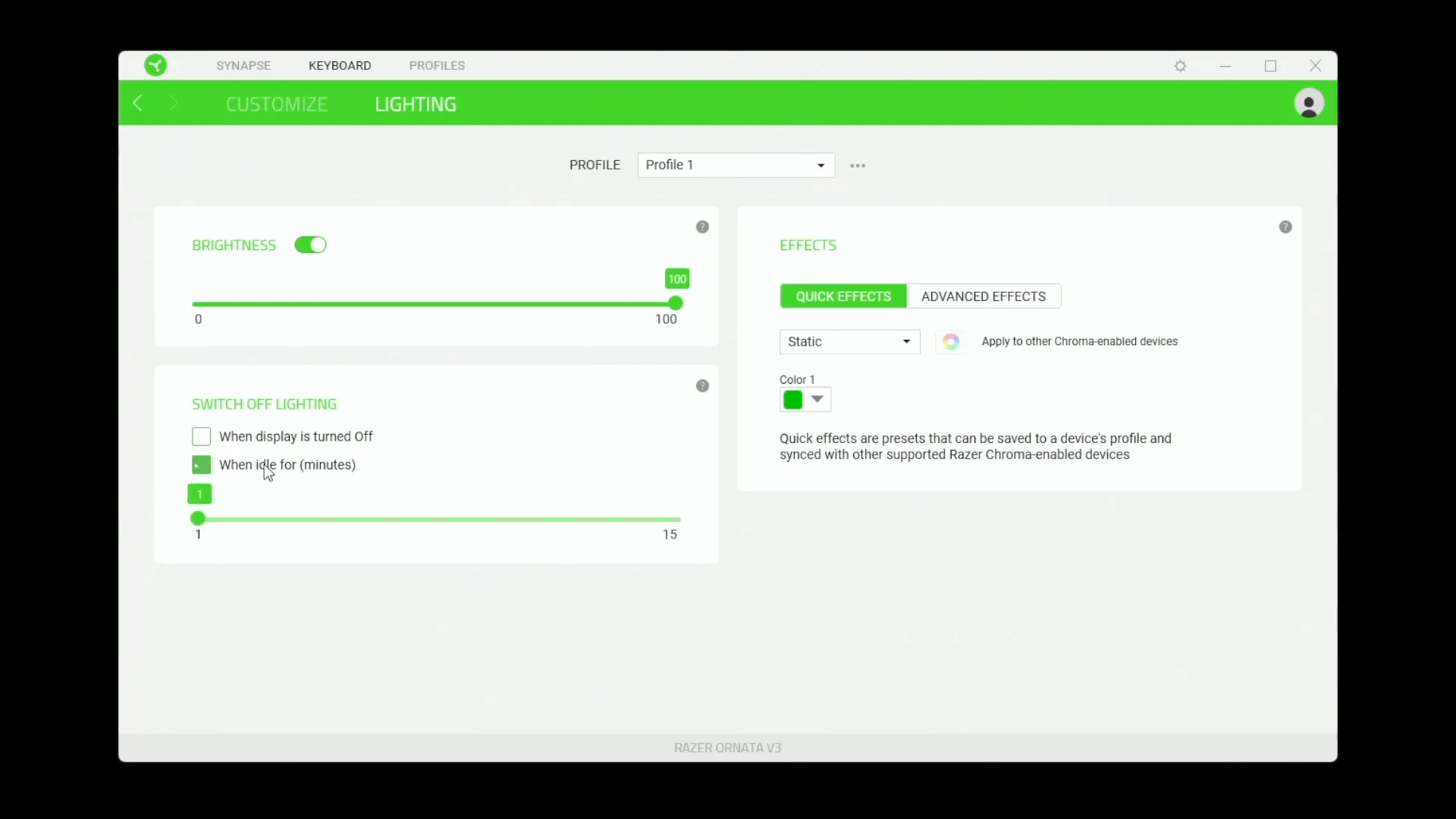
Lighting Automation
Automating your lighting settings can enhance your overall experience while using the keyboard.
- Idle Settings: If your keyboard remains idle for a specified duration, the lights can automatically turn off.
- Activity-Based Changes: Create profiles that adjust lighting settings based on the application you are using, providing a tailored experience.
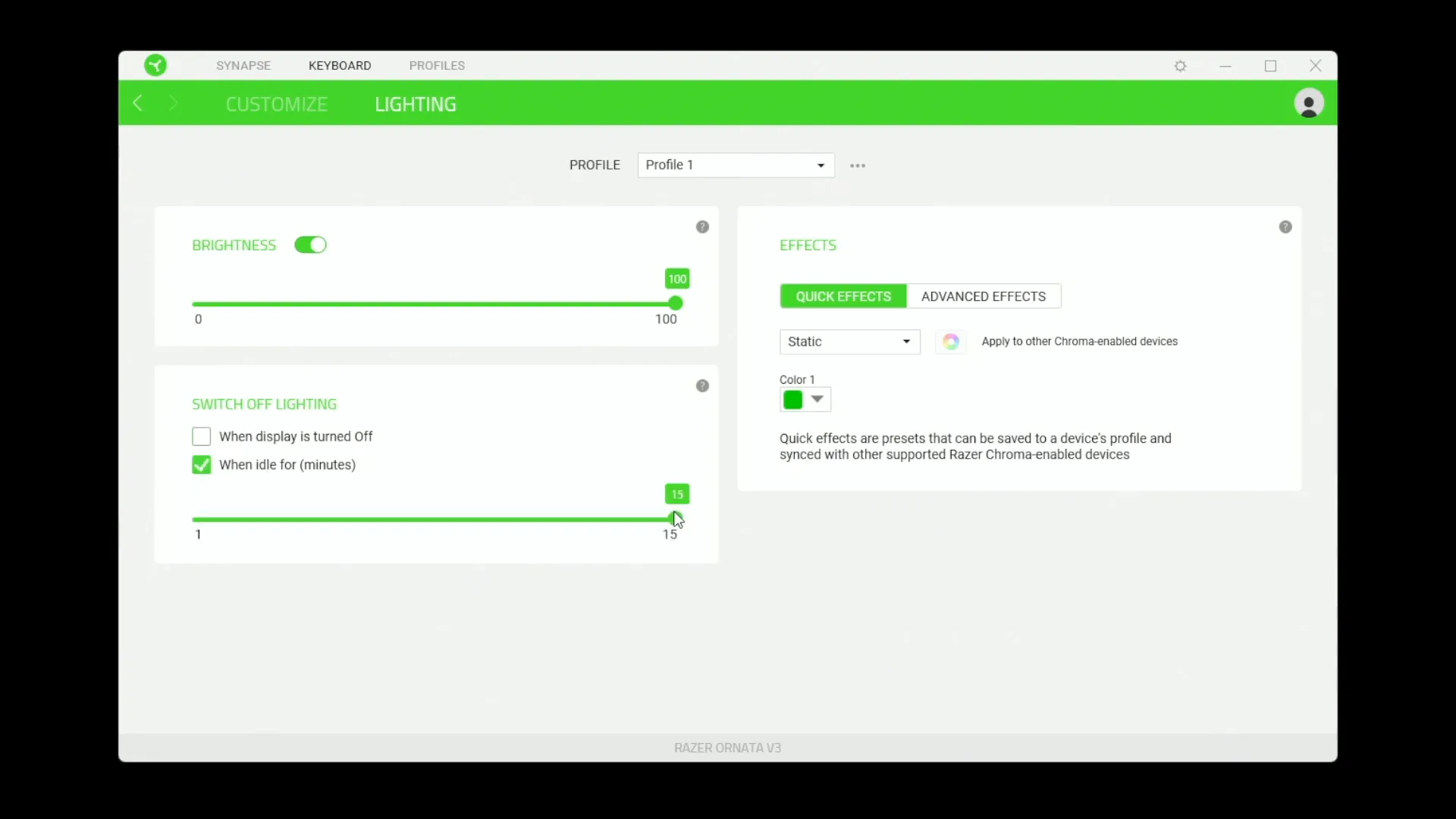
Final Thoughts and How This Software Enhances Your Keyboard Experience
In conclusion, the Razer Synapse software transforms your Razer Ornata V3 keyboard into a powerful tool for both gaming and productivity. The level of customization available is impressive, allowing you to tailor every aspect to your liking.
The multimedia controls, key functions, and lighting effects not only enhance usability but also improve your overall experience. Whether you're gaming, working, or just browsing, these features ensure that your keyboard meets your needs.
By utilizing the software’s capabilities, you can create a seamless and enjoyable experience that enhances your productivity and gaming performance alike. Dive in, explore the options, and elevate your keyboard experience.